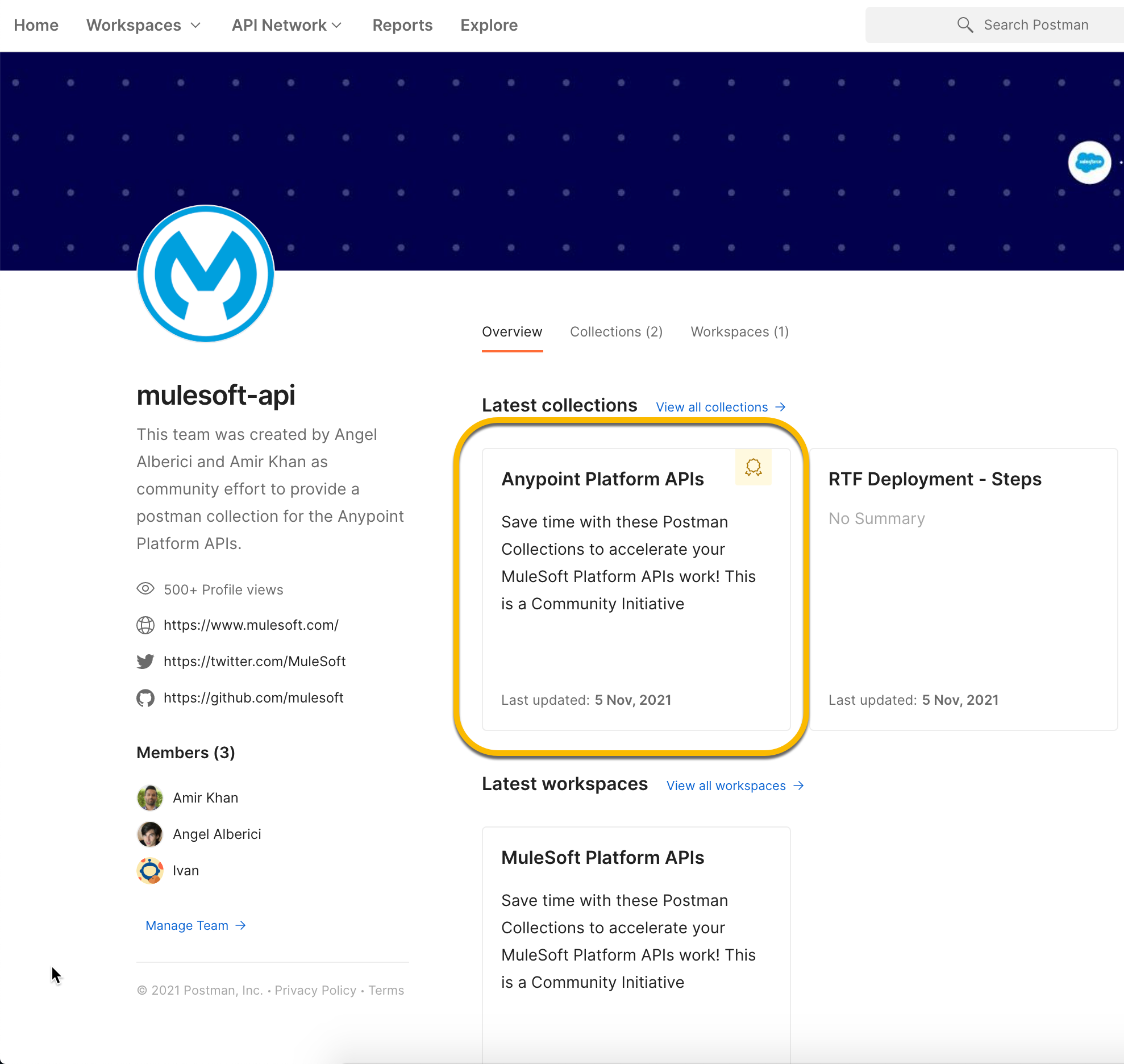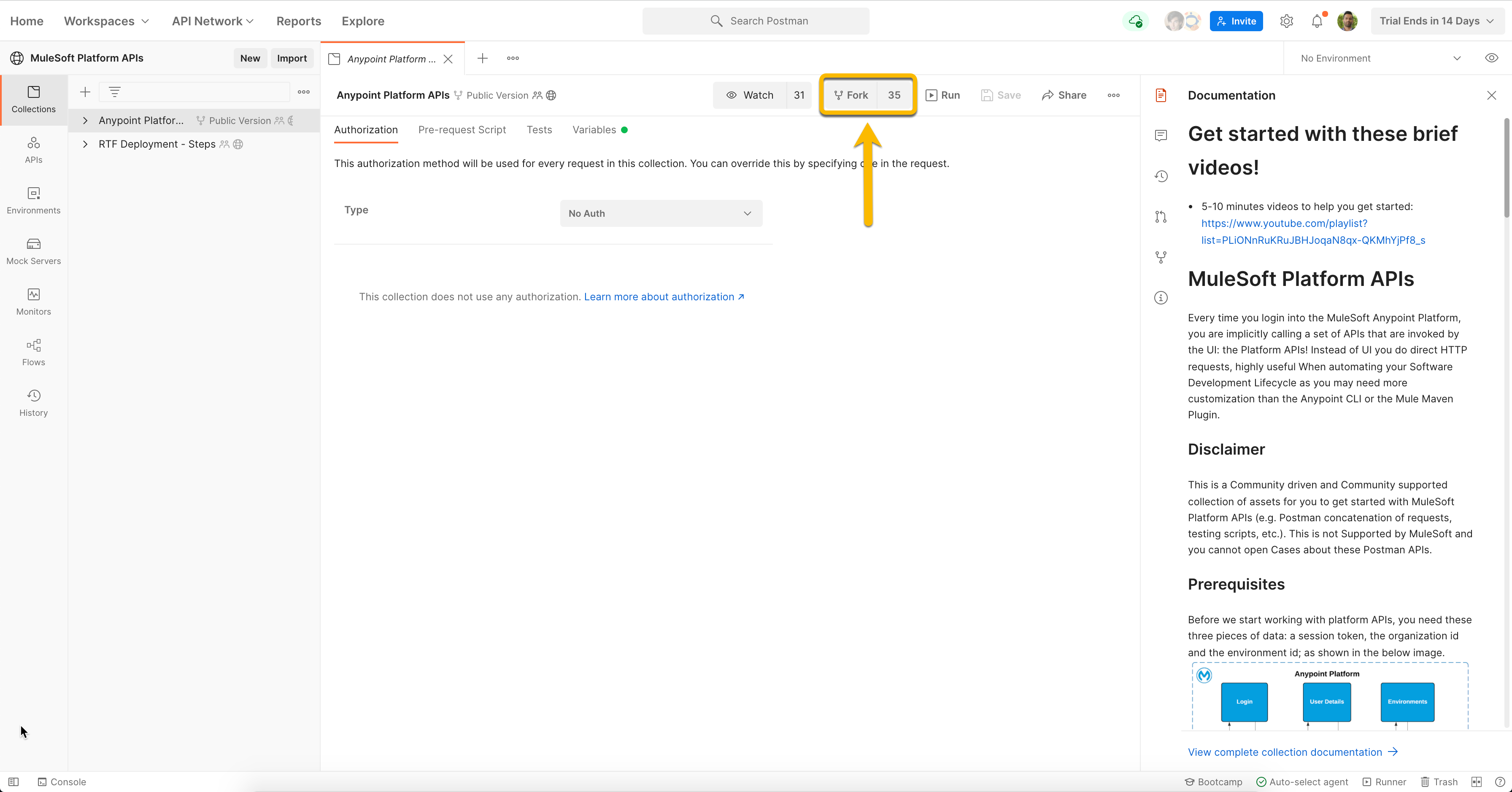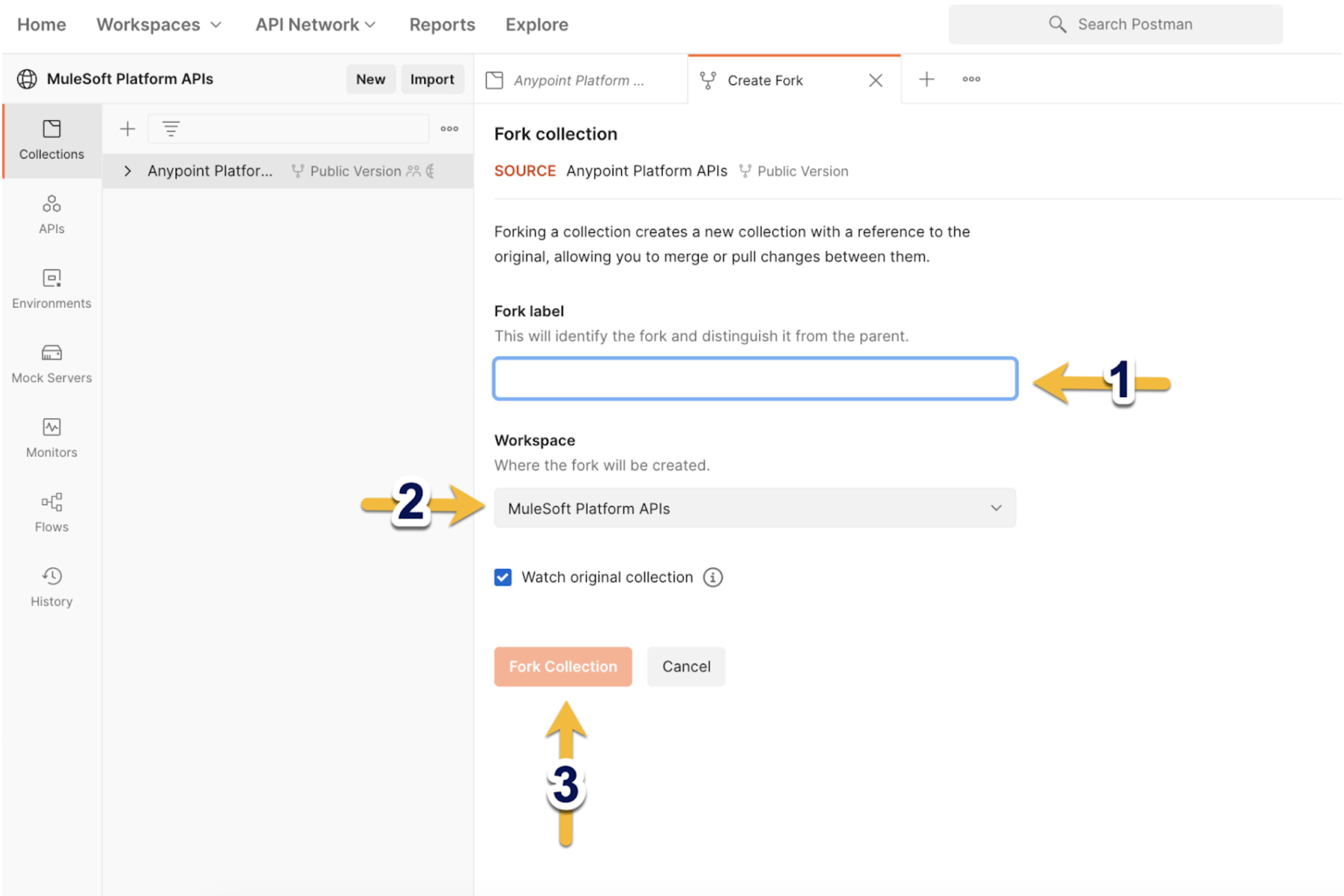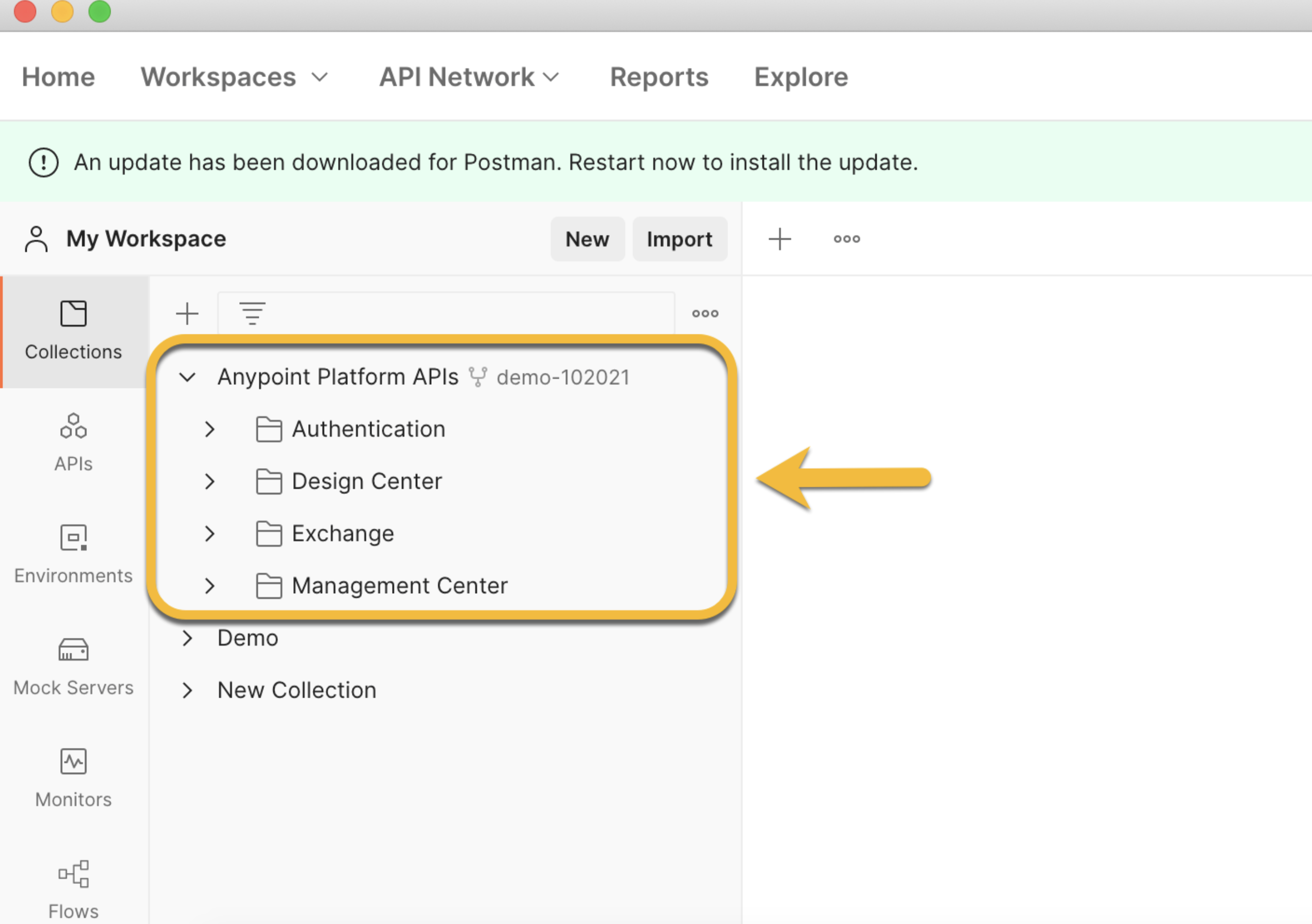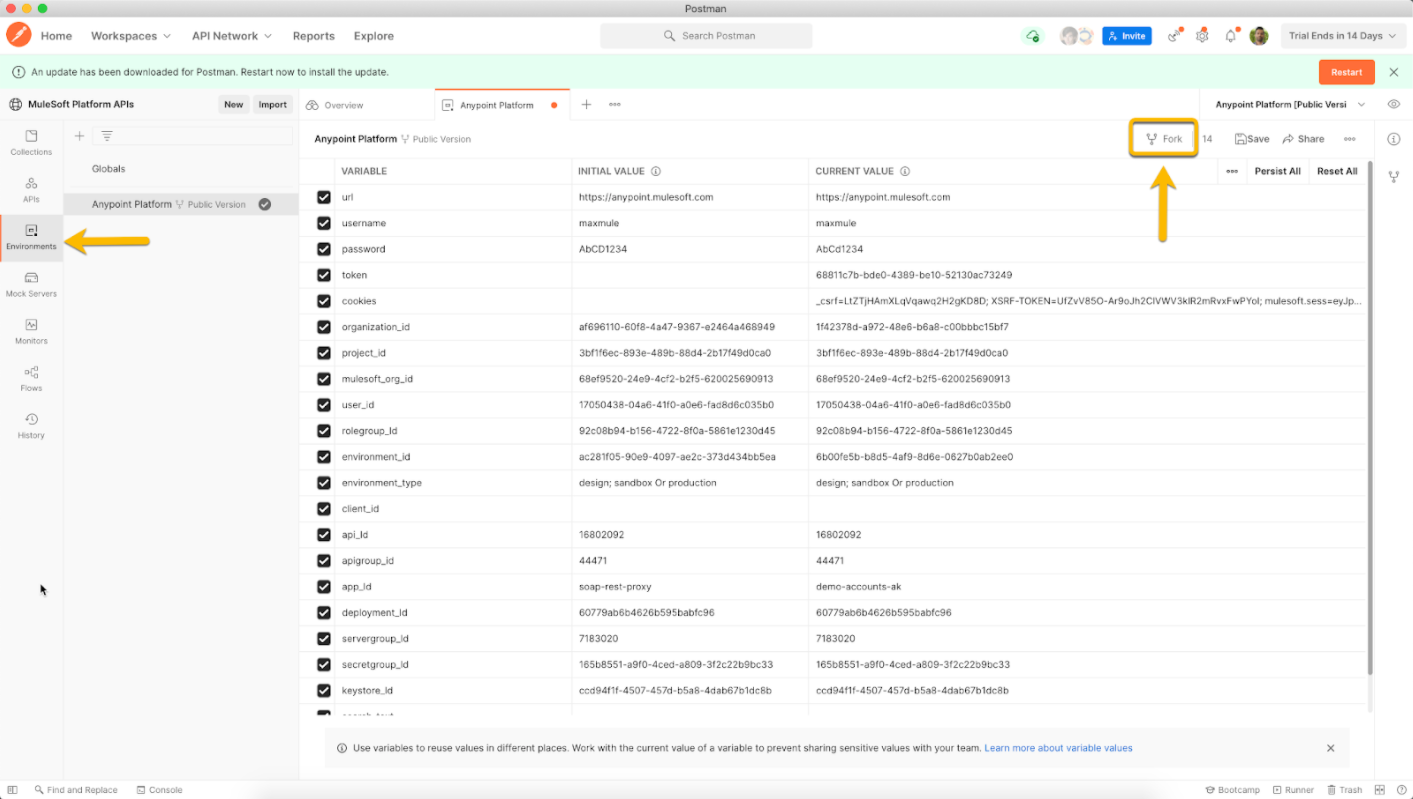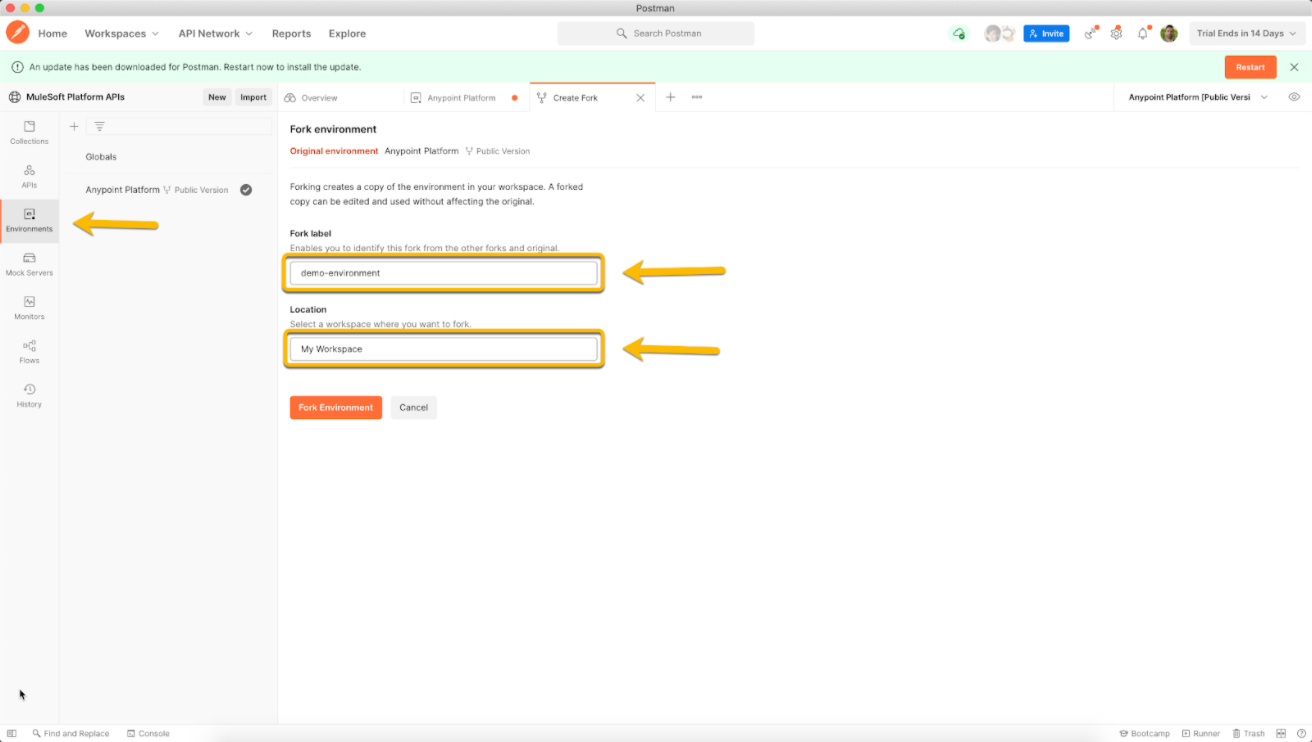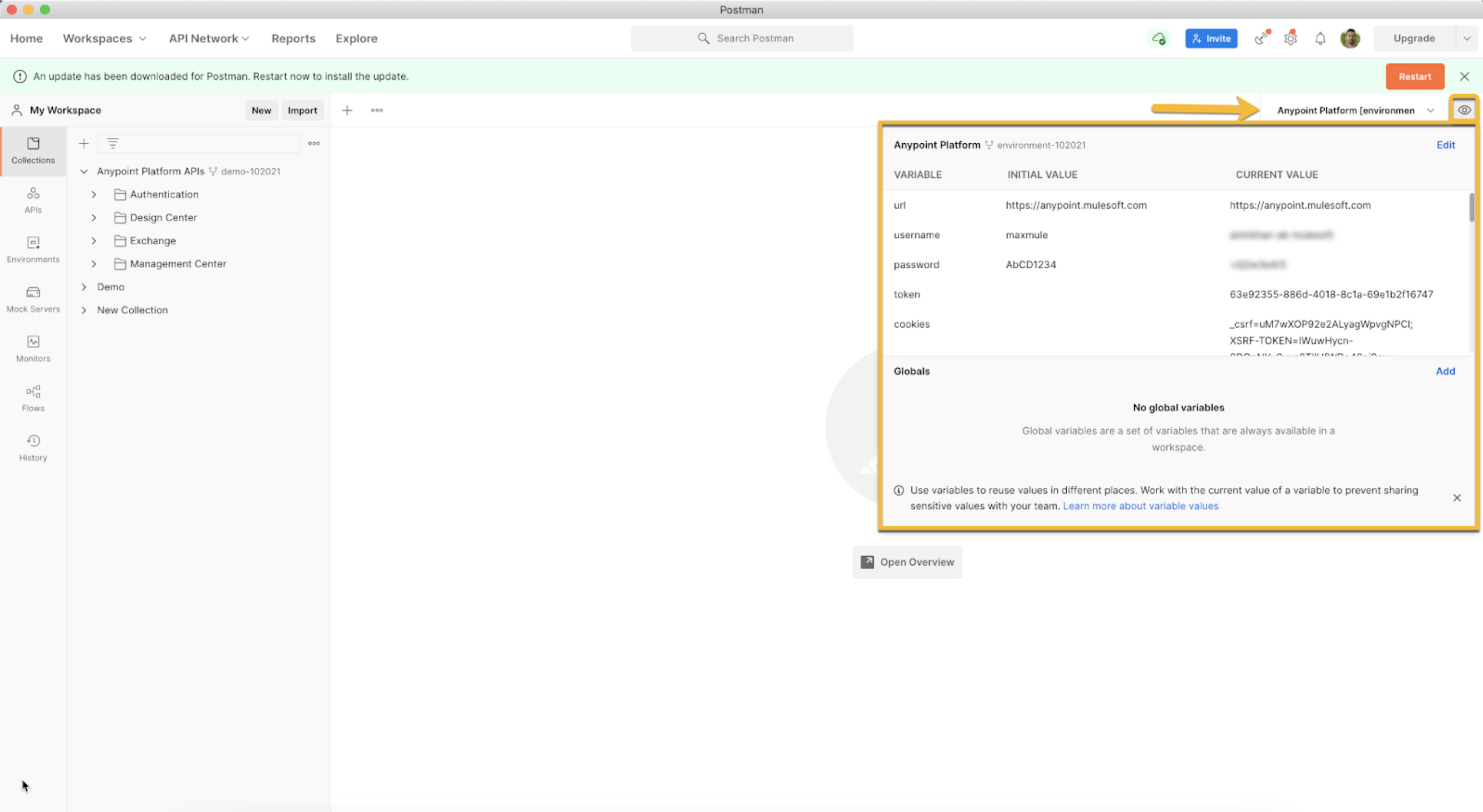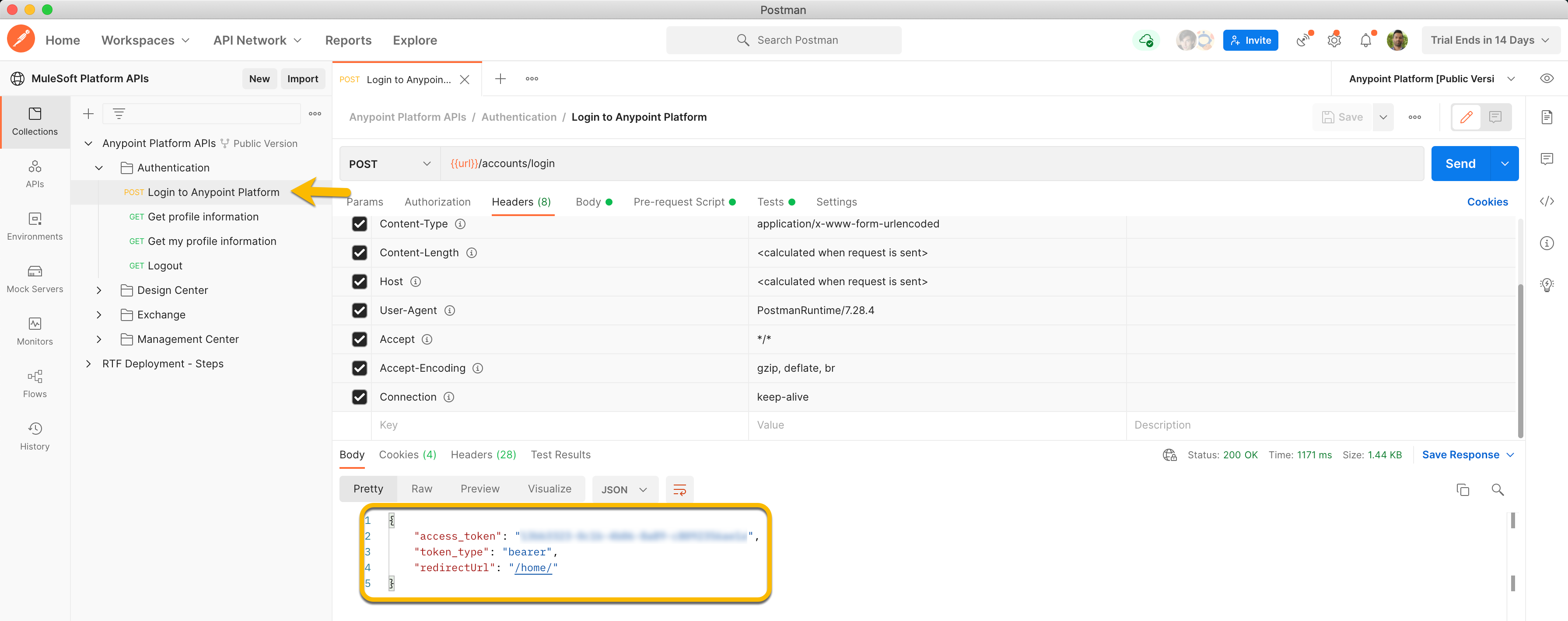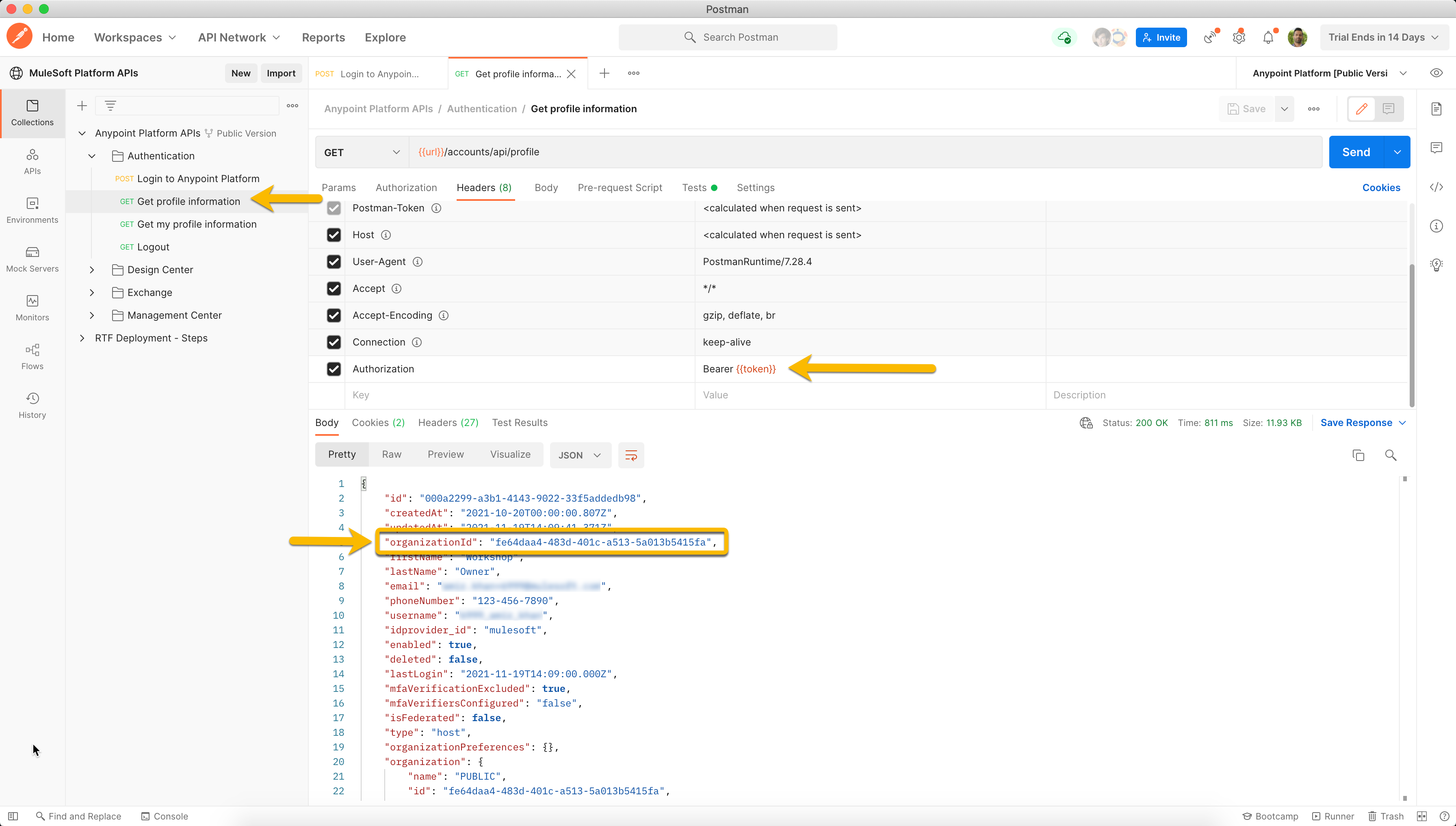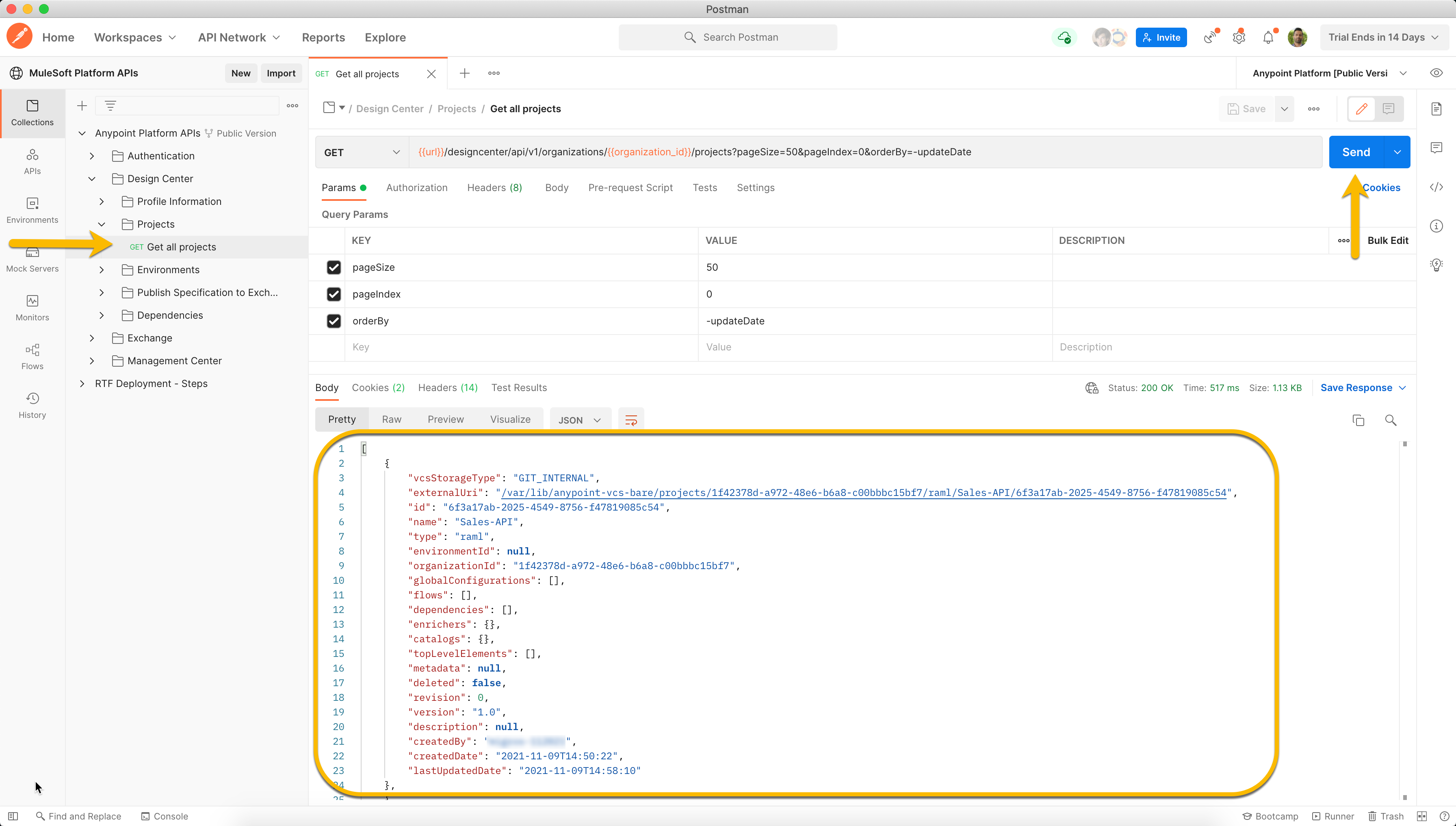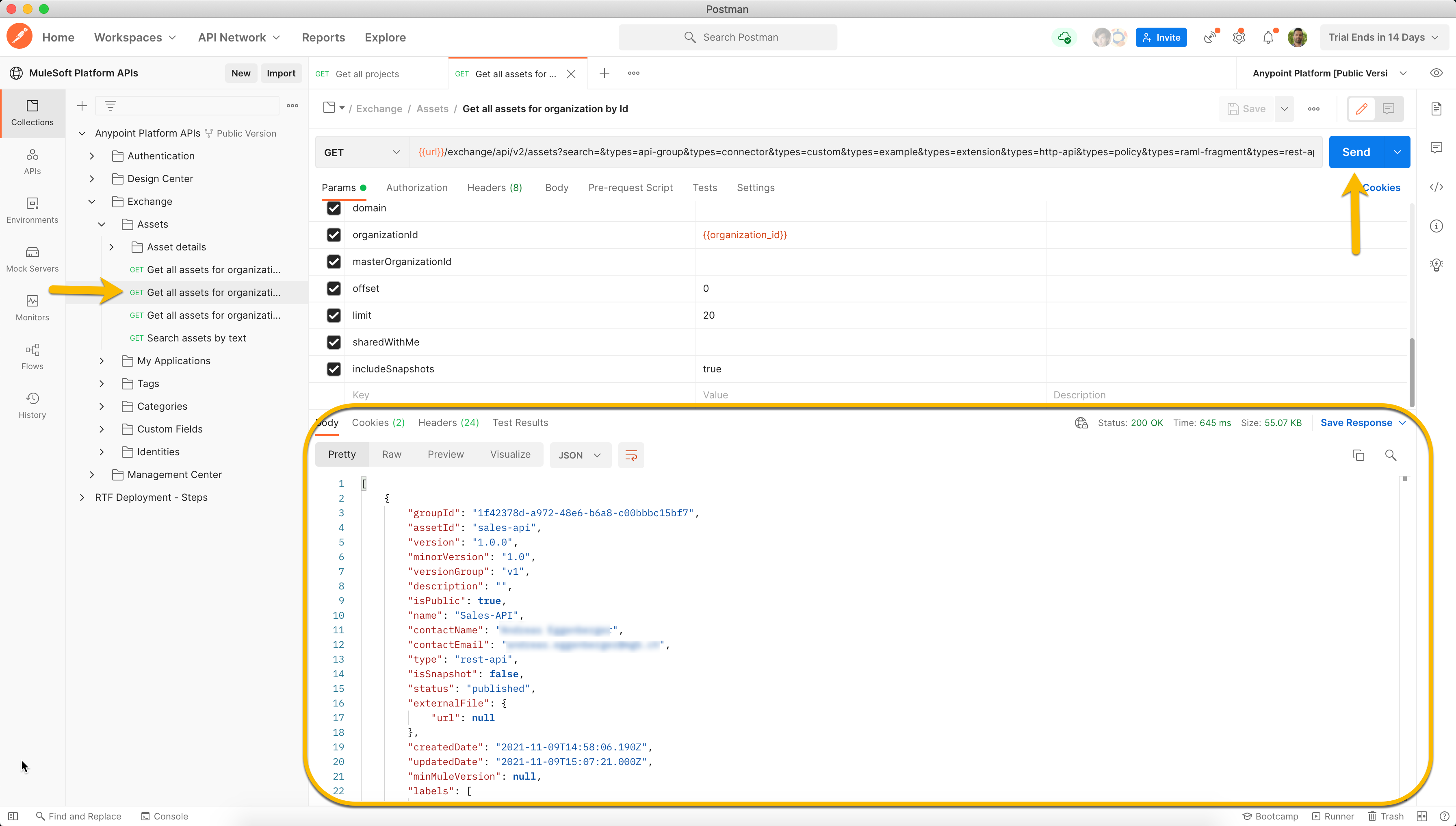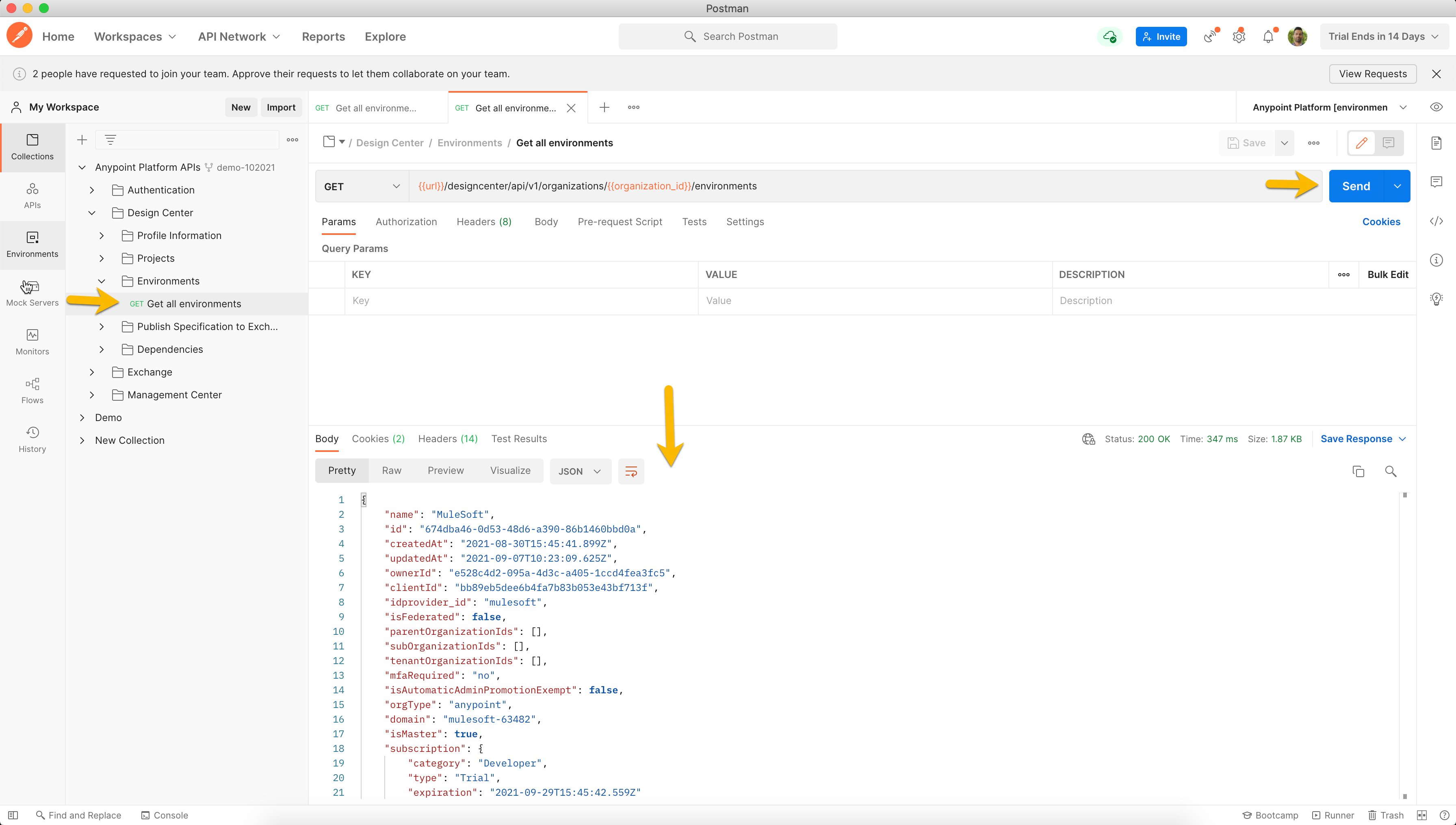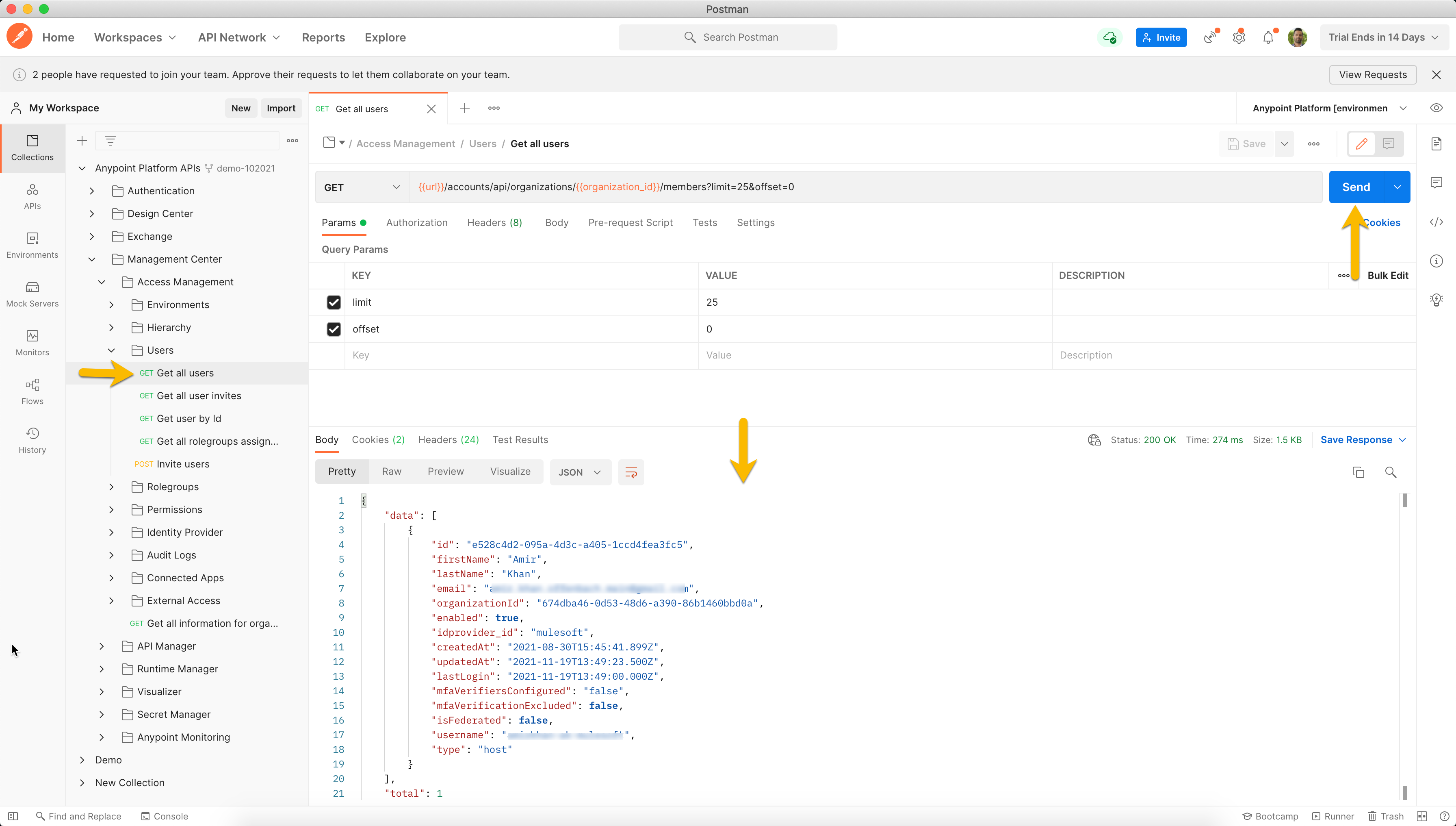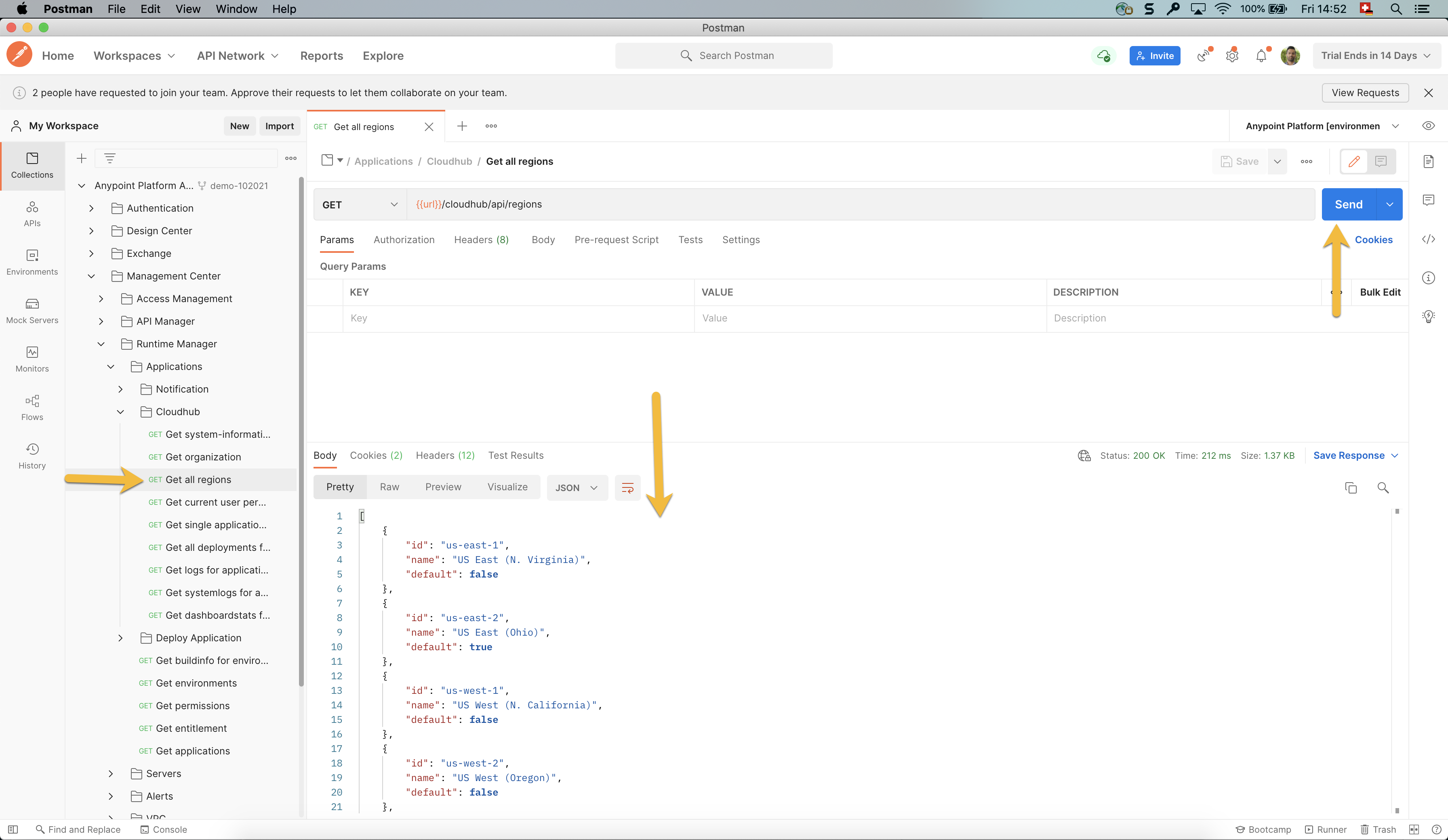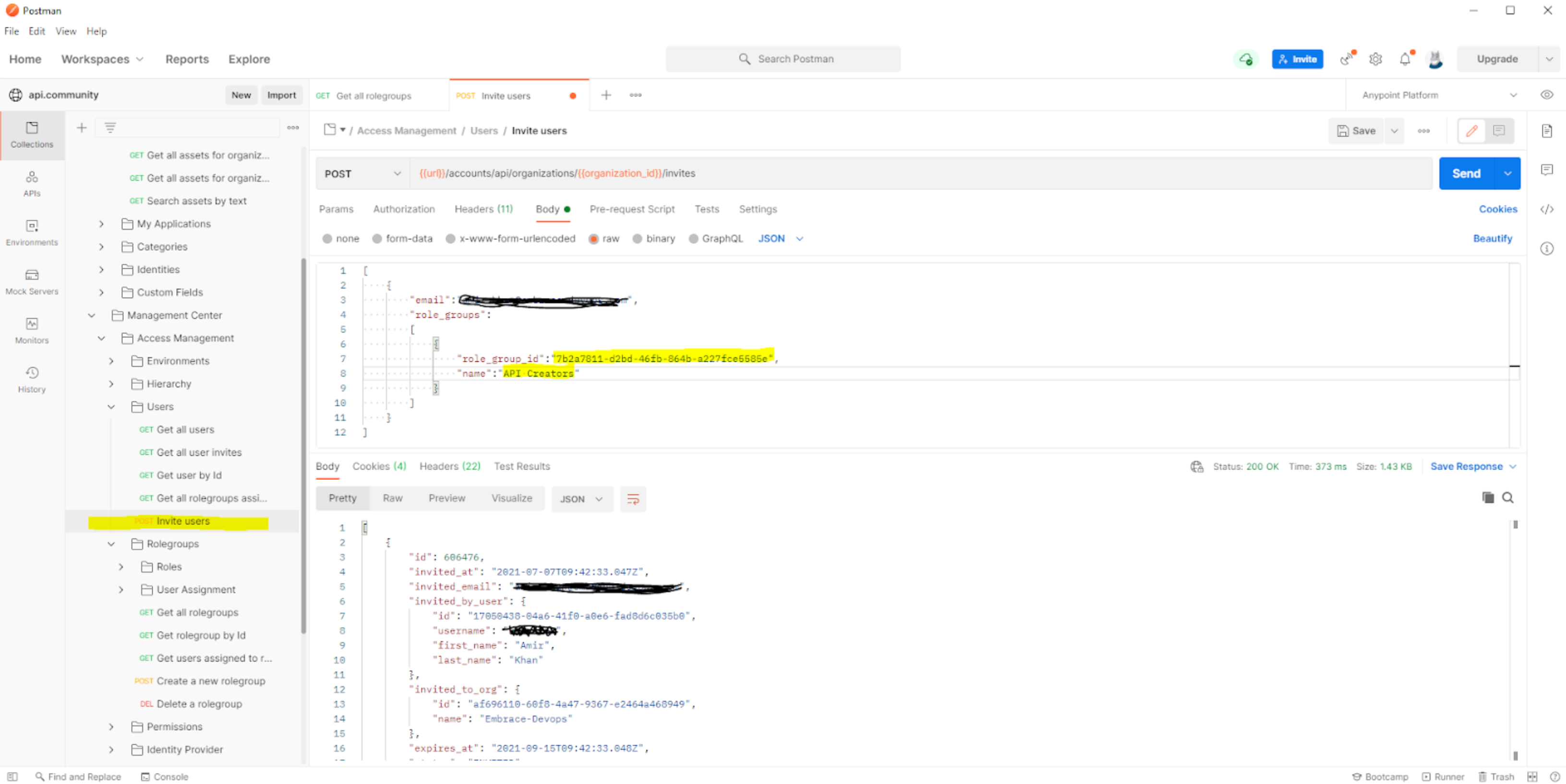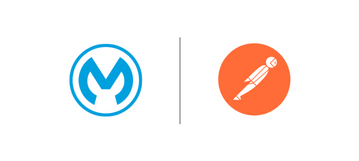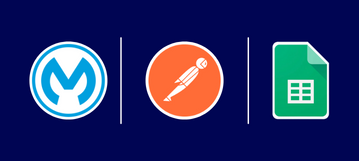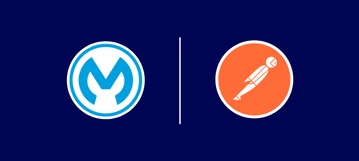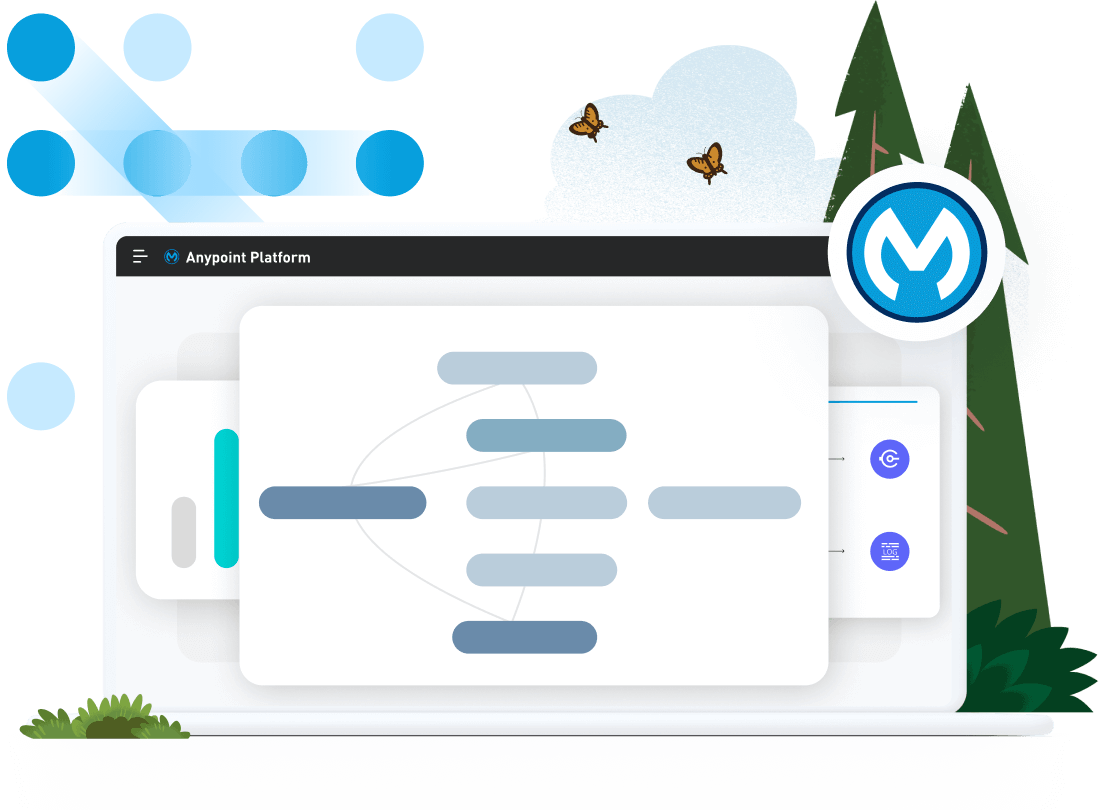We would like to thank Amir Khan for their contribution to this developer tutorial.
In this tutorial, you will learn how to:
- Access the Postman collections for the Anypoint Platform APIs
- Fork the Postman collection and environment variables into your local workspace
- Use the Postman collection to authenticate and set key environment variables
- Use the Postman collection to retrieve data from Anypoint Platform with some commonly used examples
Prerequisites
- Anypoint Platform - To access the Anypoint Platform APIs, you need to have a valid Anypoint Platform account. You can sign up for a free trial account here.
- Postman - The Postman collections also require you to have a valid Postman account. Download Postman here.
Postman Collection Overview
Anypoint Platform APIs for Postman is a collection of API requests to help you interact with Anypoint Platform without using the user interface. The collection includes examples of request templates grouped into folders and a template environment with variables and header presets.
Building from API request templates instead of going into each API’s documentation saves you a lot of time and greatly reduces the risk of errors and that’s the goal of this collection.
This collection pack contains the Anypoint Platform APIs Postman collection for the following areas:
- Authentication
- Design Center
- Exchange
- Management Center
- Access Management
- API Manager
- Runtime Manager
- Visualizer
- Secret Manager
Fork the Postman Collection
The Postman collections for the Anypoint Platform APIs are available through the Postman public API network. Use the following button to access the public workspace:
MuleSoft API - Postman
On the landing page, select Anypoint Platform APIs.
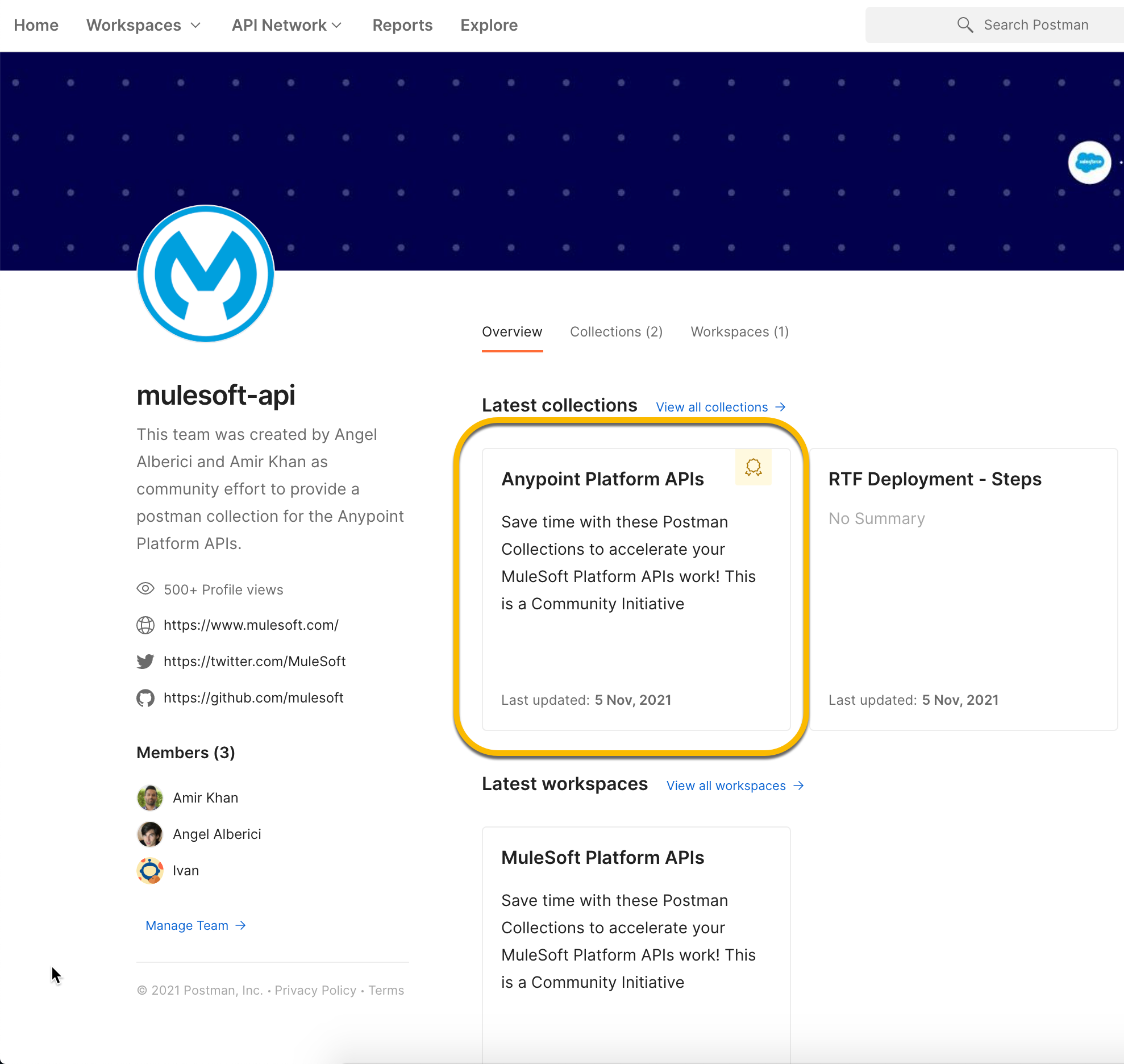
This will open the public workspace containing the Postman collections. To use the Postman collections, you need to fork them into your local workspace. Click on the Fork button as shown below.
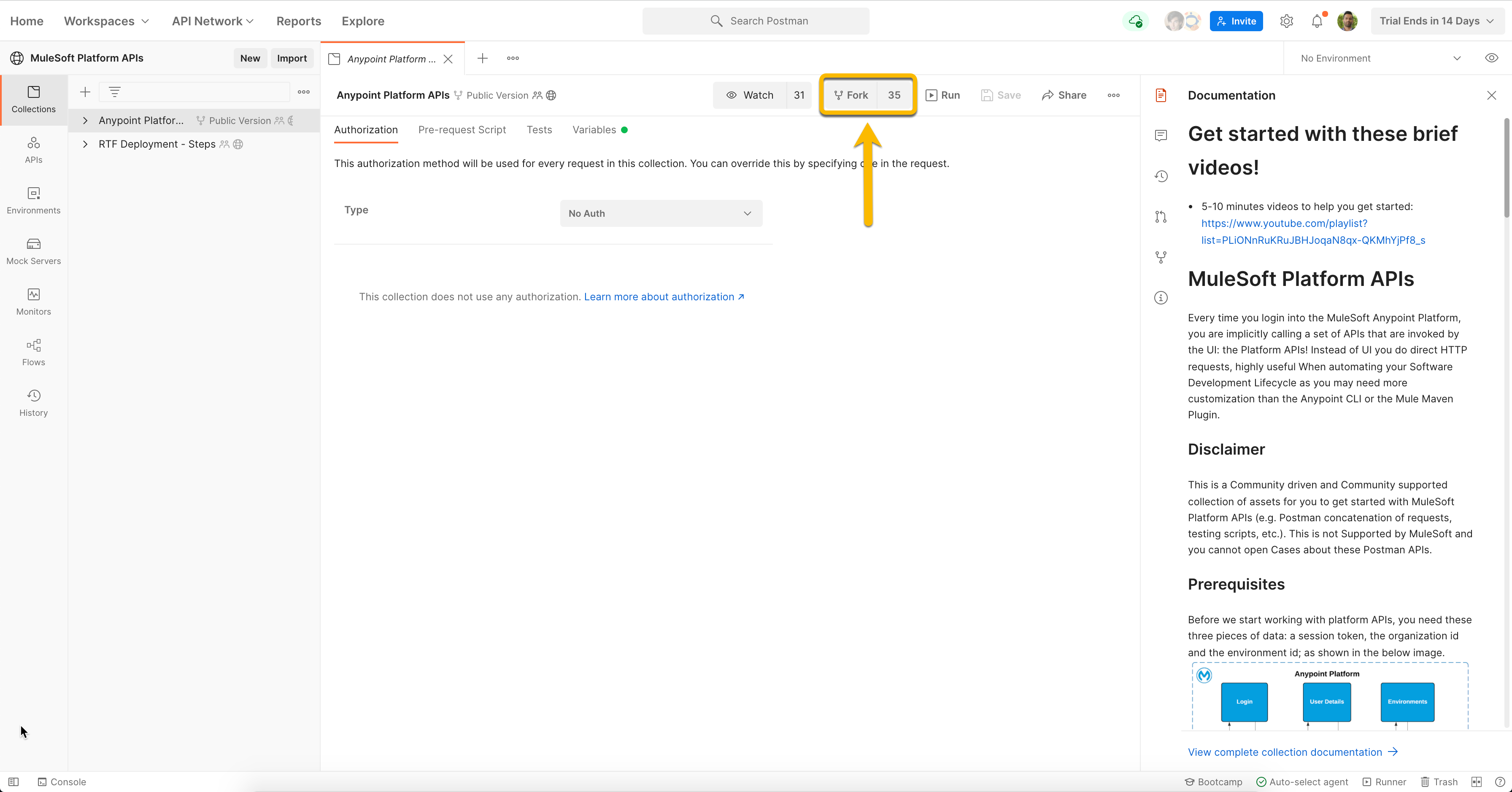
You will be asked to provide:
- A label for your fork
- Selection of the workspace into which you want to fork the collections
- Confirm Fork Collection
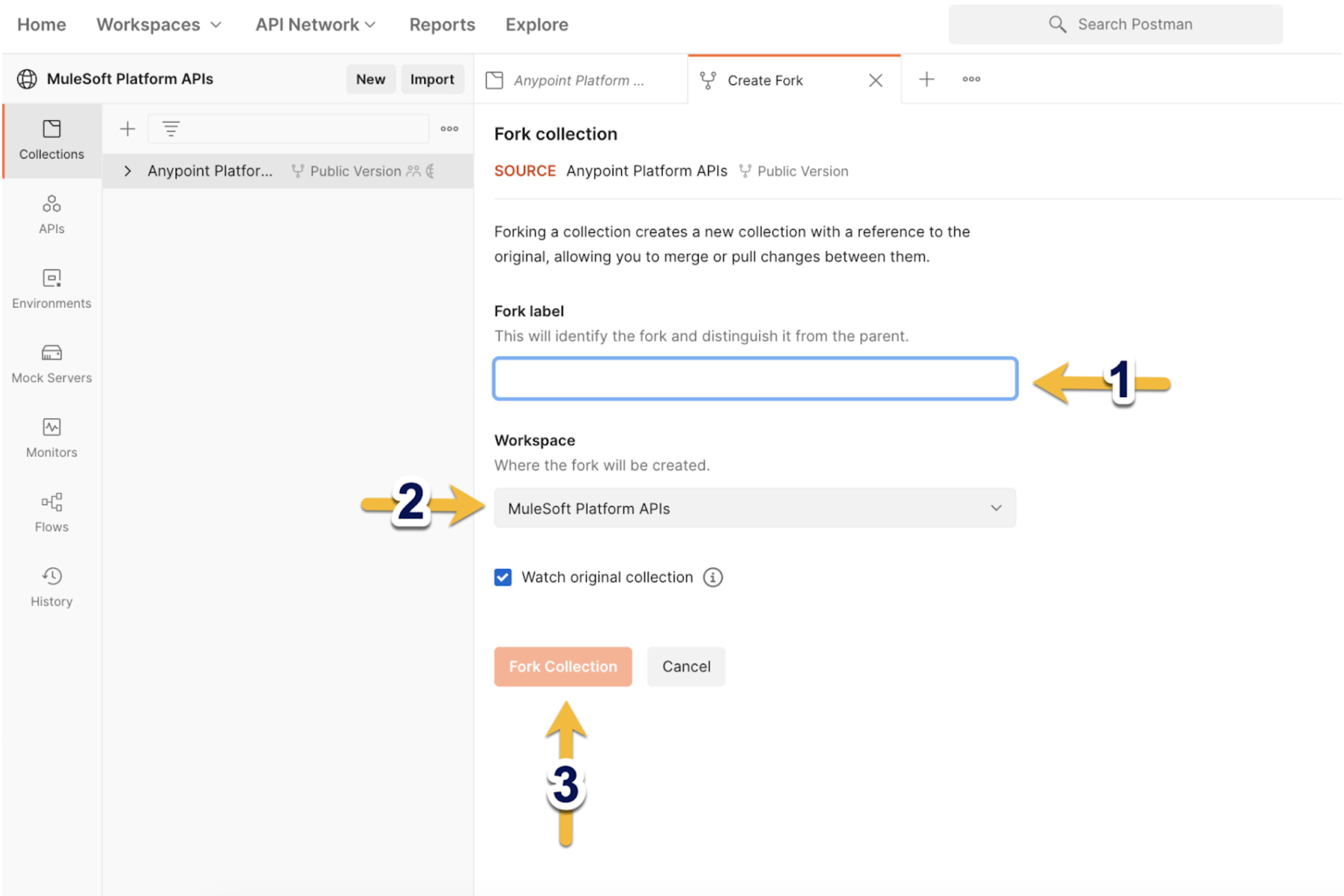
You can uncheck the Watch original collection option if you want to keep working in your local workspace without any changes to the collections.
The collections will be loaded into your local Postman workspace.
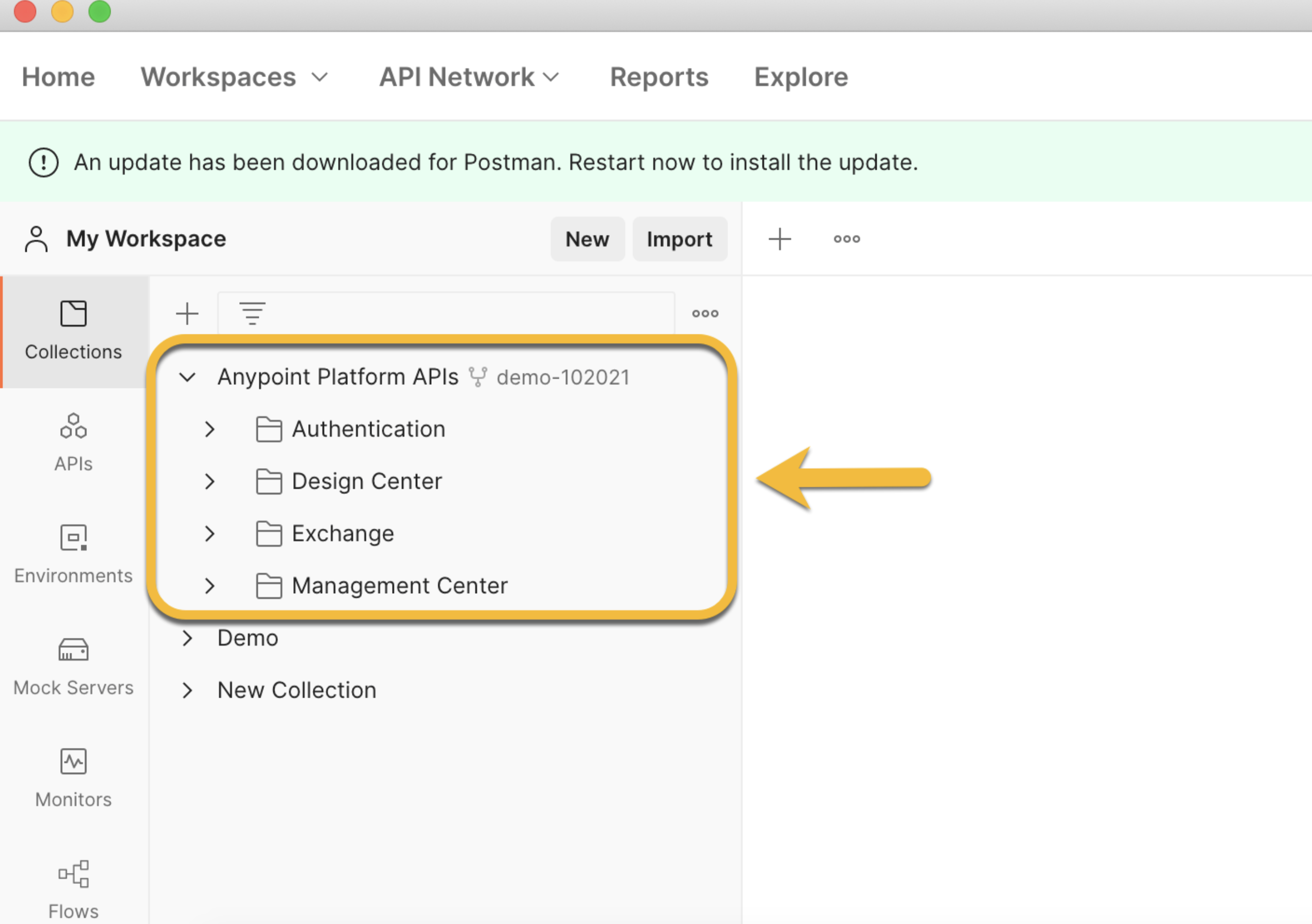
Fork the Postman Environment
Go back to the MuleSoft API Postman collection or use the following button to access the public workspace:
MuleSoft API - Postman
Click on the Environments button located on the left side of the screen and select the Anypoint Platform environment. Click on Fork.
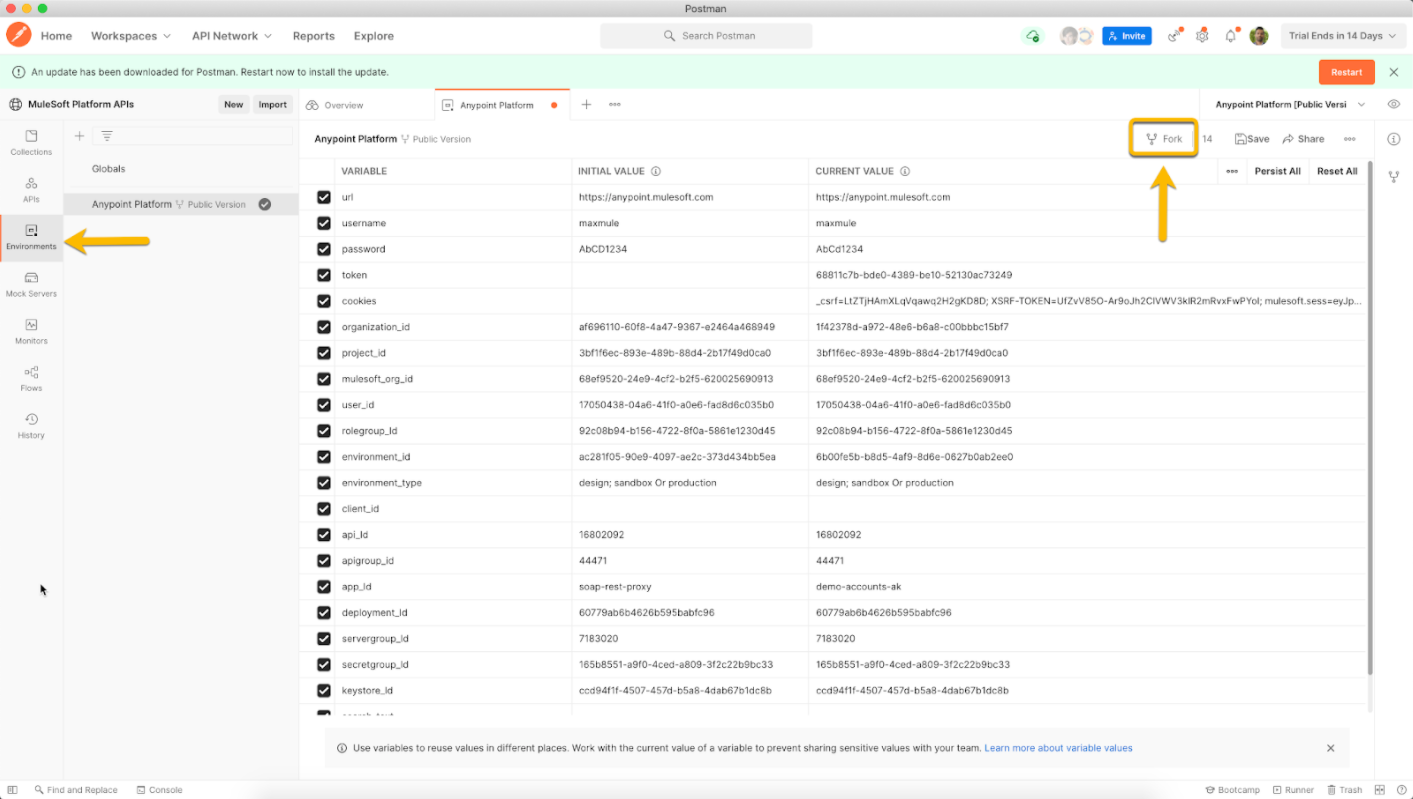
You will again be asked to provide:
- A label for your fork
- Selection of the workspace into which you want to fork the environment (you should select the same workspace you previously selected for the collection)
- Confirm Fork Collection
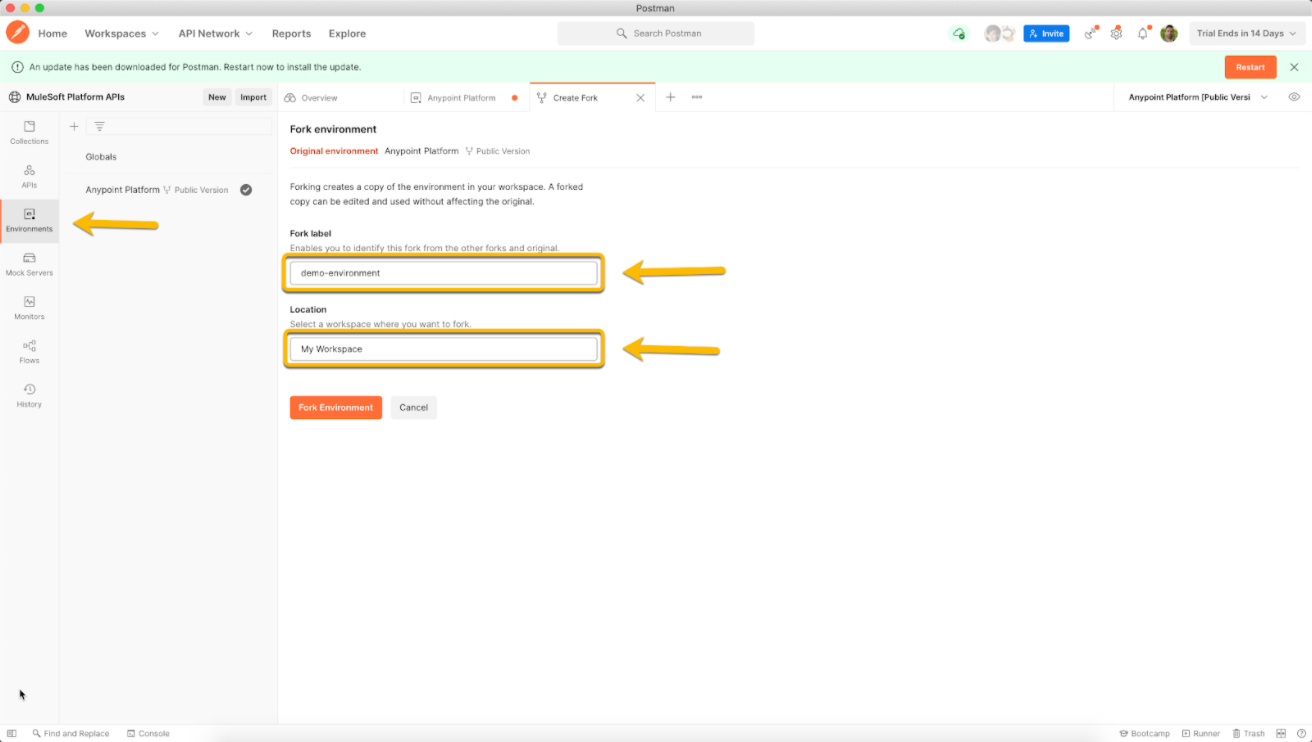
Now you are ready to use the environment along with the Postman collection pack.
Set Up the Environment Variables
This collection pack contains an environment called Anypoint Platform (which you just forked). You must set the following values before you use any request.
| Variable |
Current Value |
url |
https://anypoint.mulesoft.com
This is Anypoint Platform’s URL |
username |
The username you use to log in to Anypoint Platform |
password |
The password you use to log in to Anypoint Platform |
Make sure you modify the current value and not just the initial value.
All other variables are optional or related to specific requests. To set the variables, select the Anypoint Platform environment in Postman as shown below. Then, click on the Edit button next to the value you want to change.
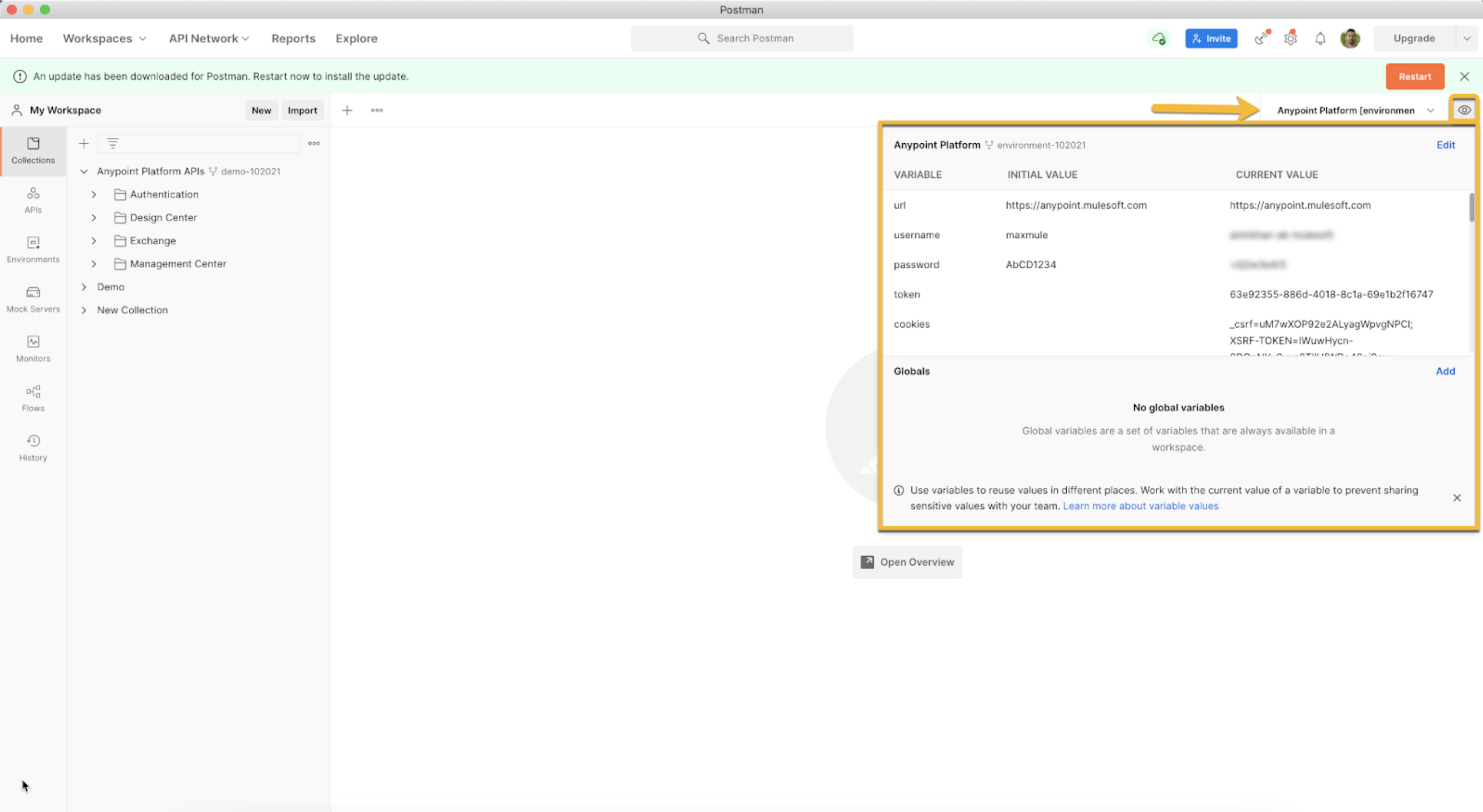
Once you have entered the correct variable values in the Anypoint Platform environment, you can make use of the Login to Anypoint Platform POST request in the Authentication folder. This request will save the token bearer to the environment variables and use it in all subsequent requests.
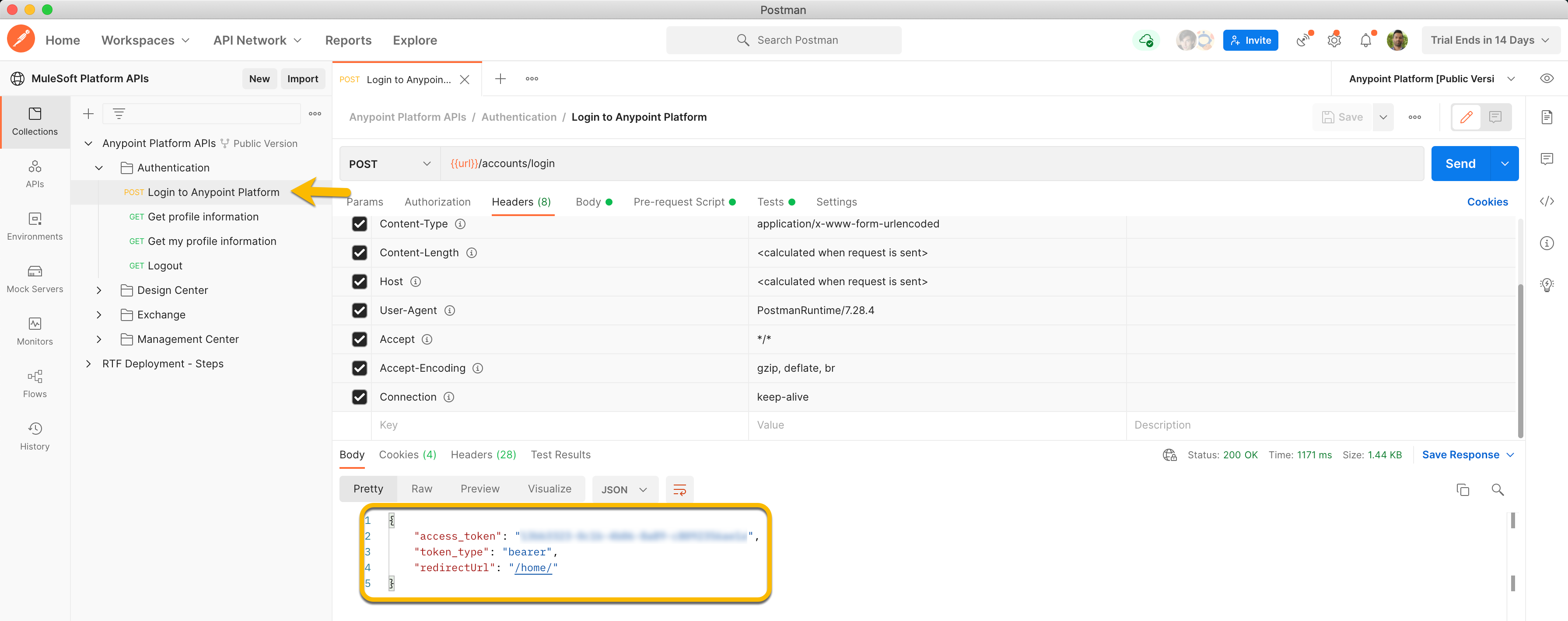
After you have logged in, you need to get your profile information to set the organization_Id. This is set by the Get profile information GET request in the Authentication folder. After the execution of this request, the organization_Id variable will be set for all the subsequent requests.
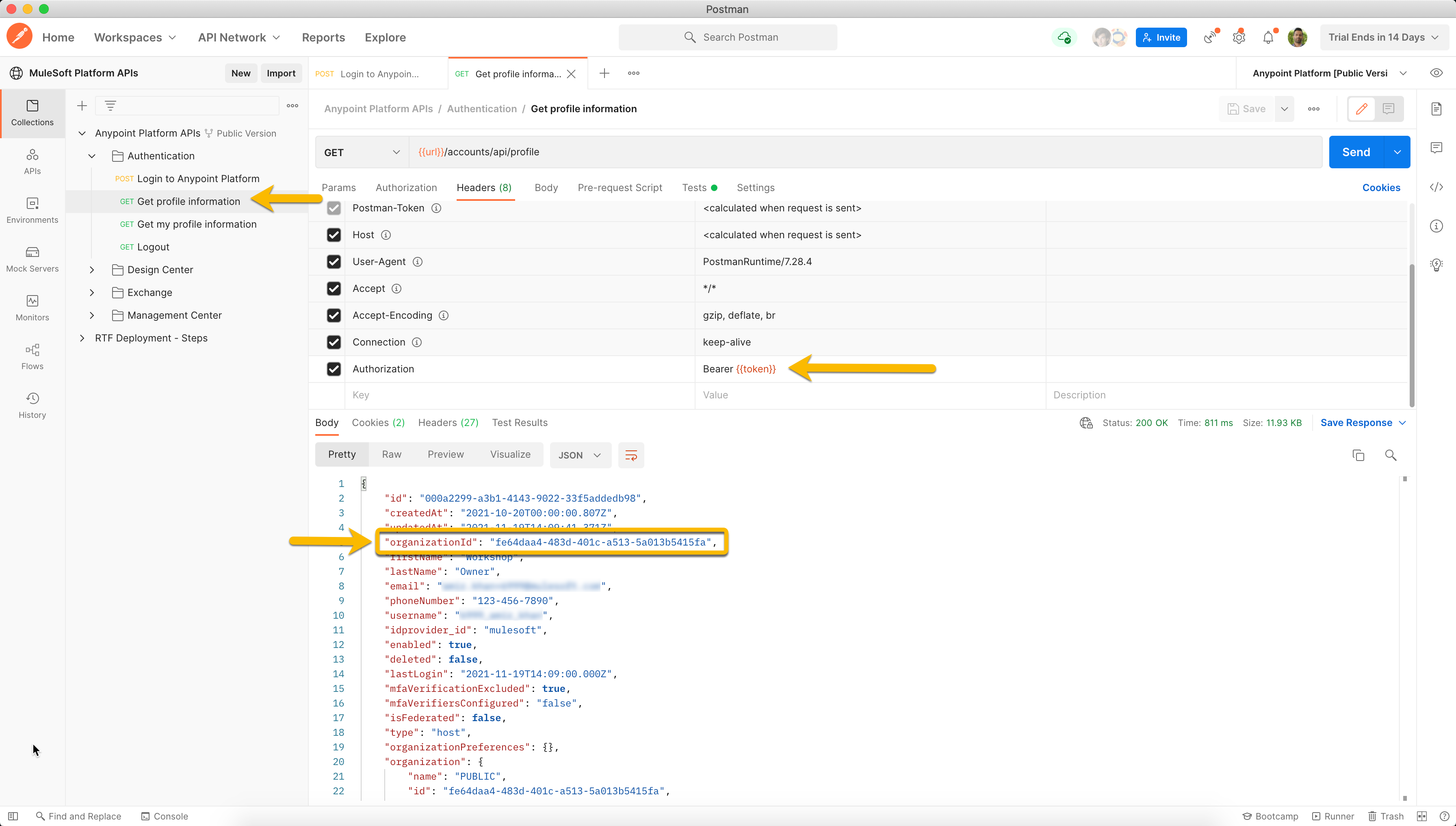
After the basic setup is done, you can now use the majority of the requests in Postman with your Anypoint Platform environment.
Example Uses for the Postman Collection
Here you can find some examples of accessing data using the Postman collection pack.
Get all projects
This request allows you to get all metadata for the API specifications in Anypoint Design Center including the internal git path for the specification file. To access all projects using the collection pack, go to the folder Design Center > Projects and select the Get all projects request. Run this request to retrieve all projects within the organization_Id.
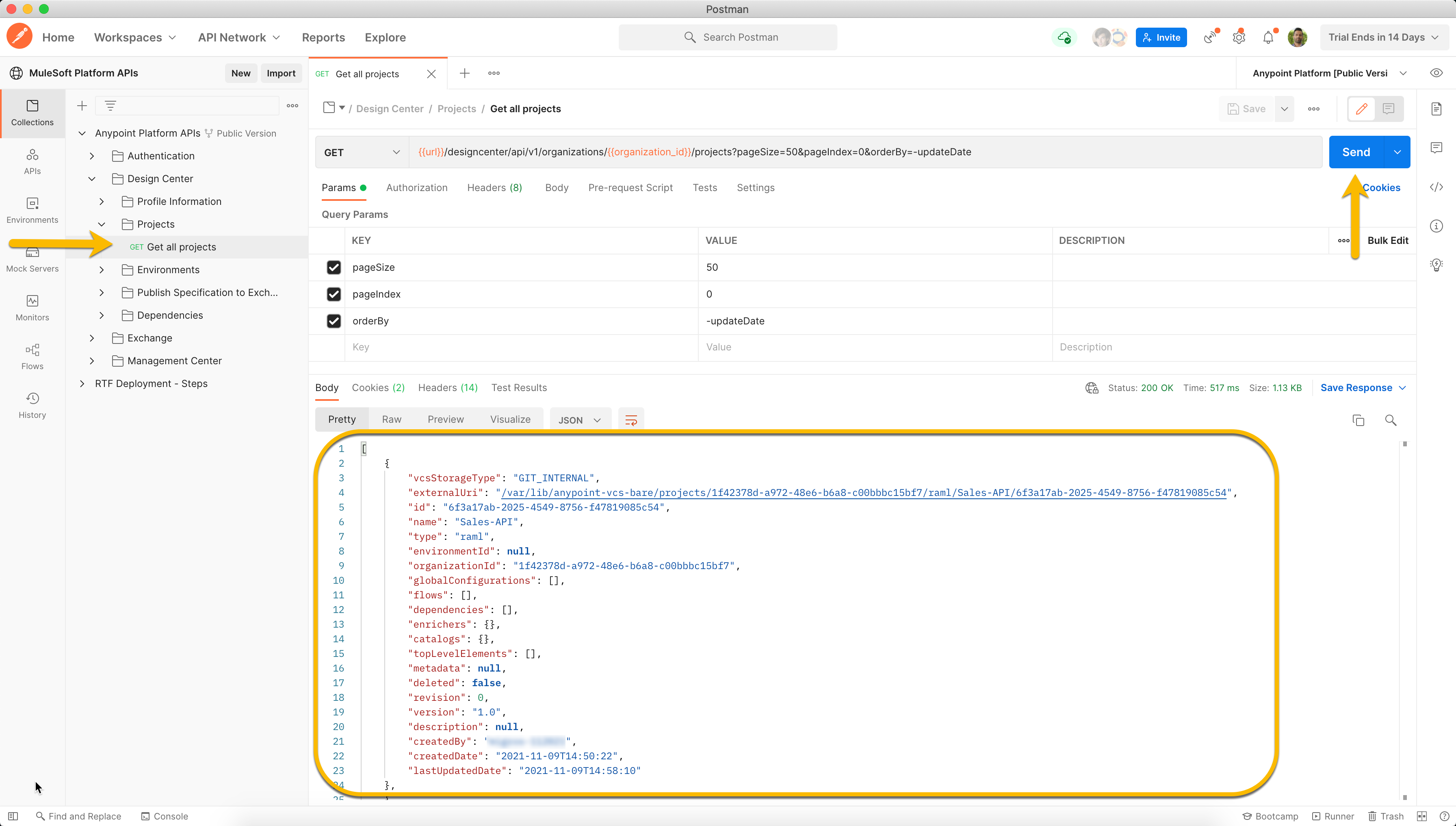
Get all assets
This request allows you to receive metadata for all your uploaded assets (Specification, Examples, REST APIs, etc.) from Exchange. To access all assets using the collection pack, go to the folder Exchange > Assets and select the Get all assets for organization by Id request. Run this to retrieve all projects within the organization_Id.
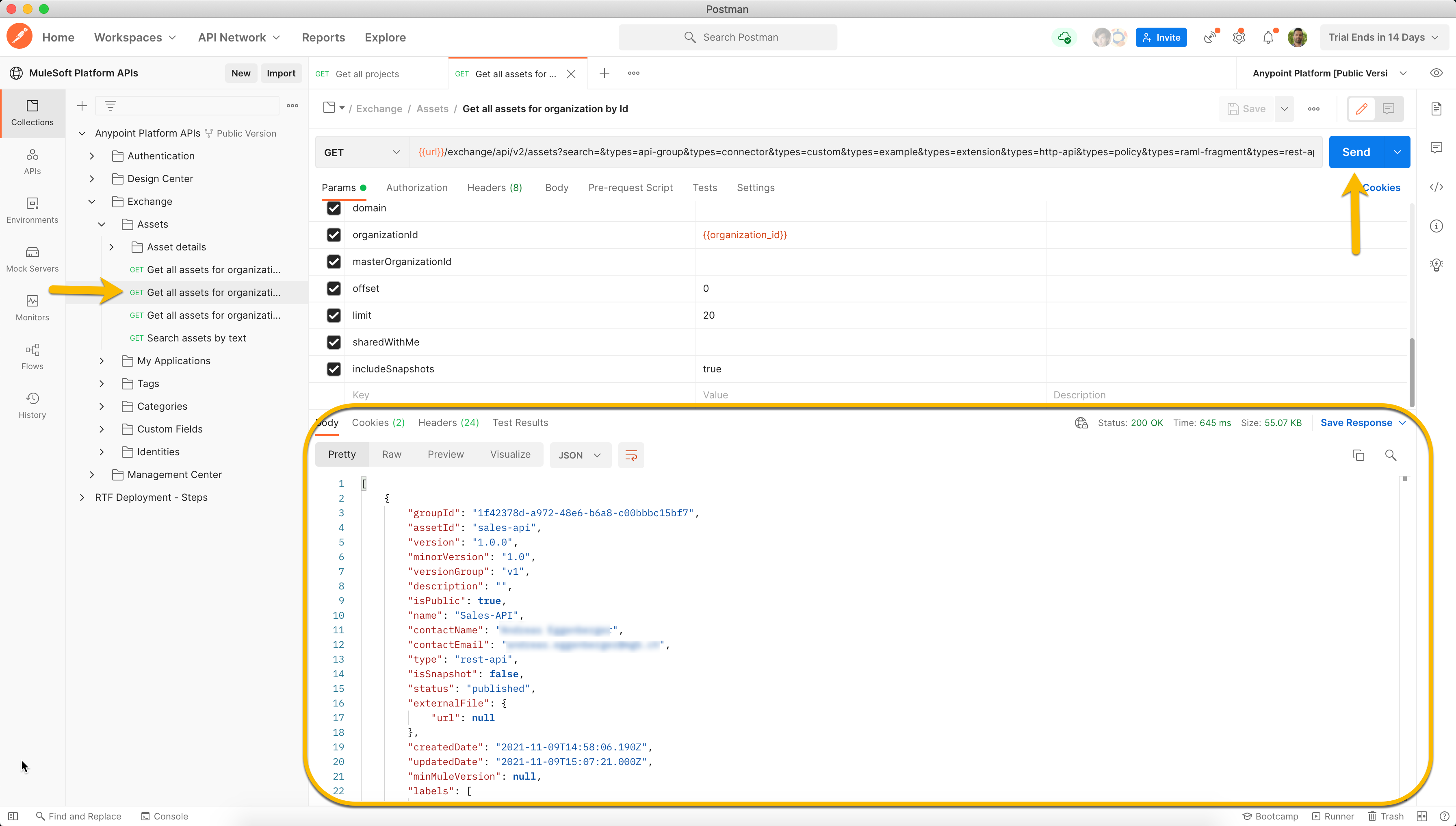
Get all environments
This request allows you to access metadata of all your Design Center environments. To retrieve the environments information using the collection pack, go to the folder Design Center > Environments and select the Get all environments request.
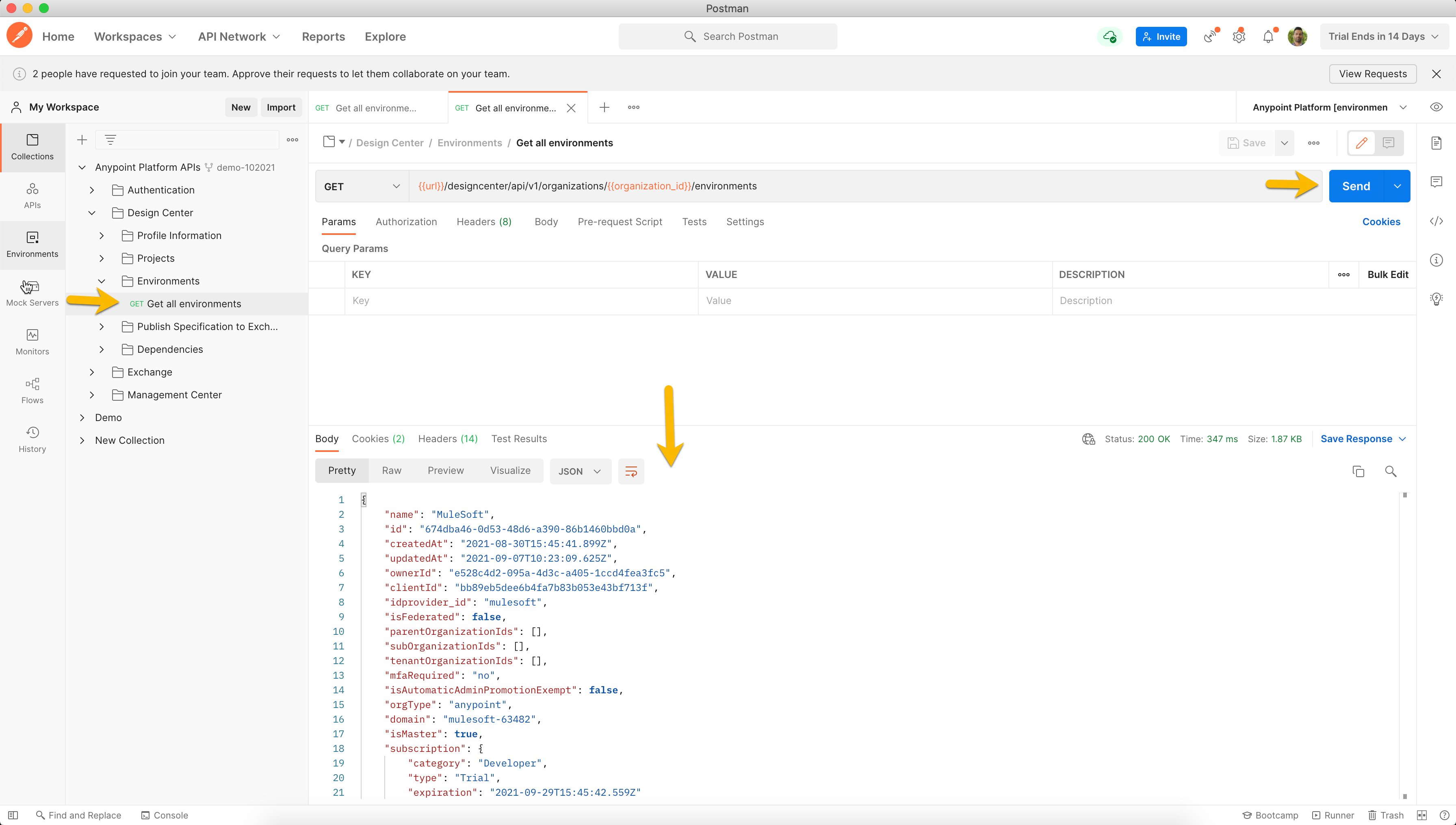
Get all users
This request allows you to access all metadata for all users working with Anypoint Platform. To retrieve the users’ information from Access Management using the collection pack, go to the folder Management Center > Access Management > Users and select the Get all users request.
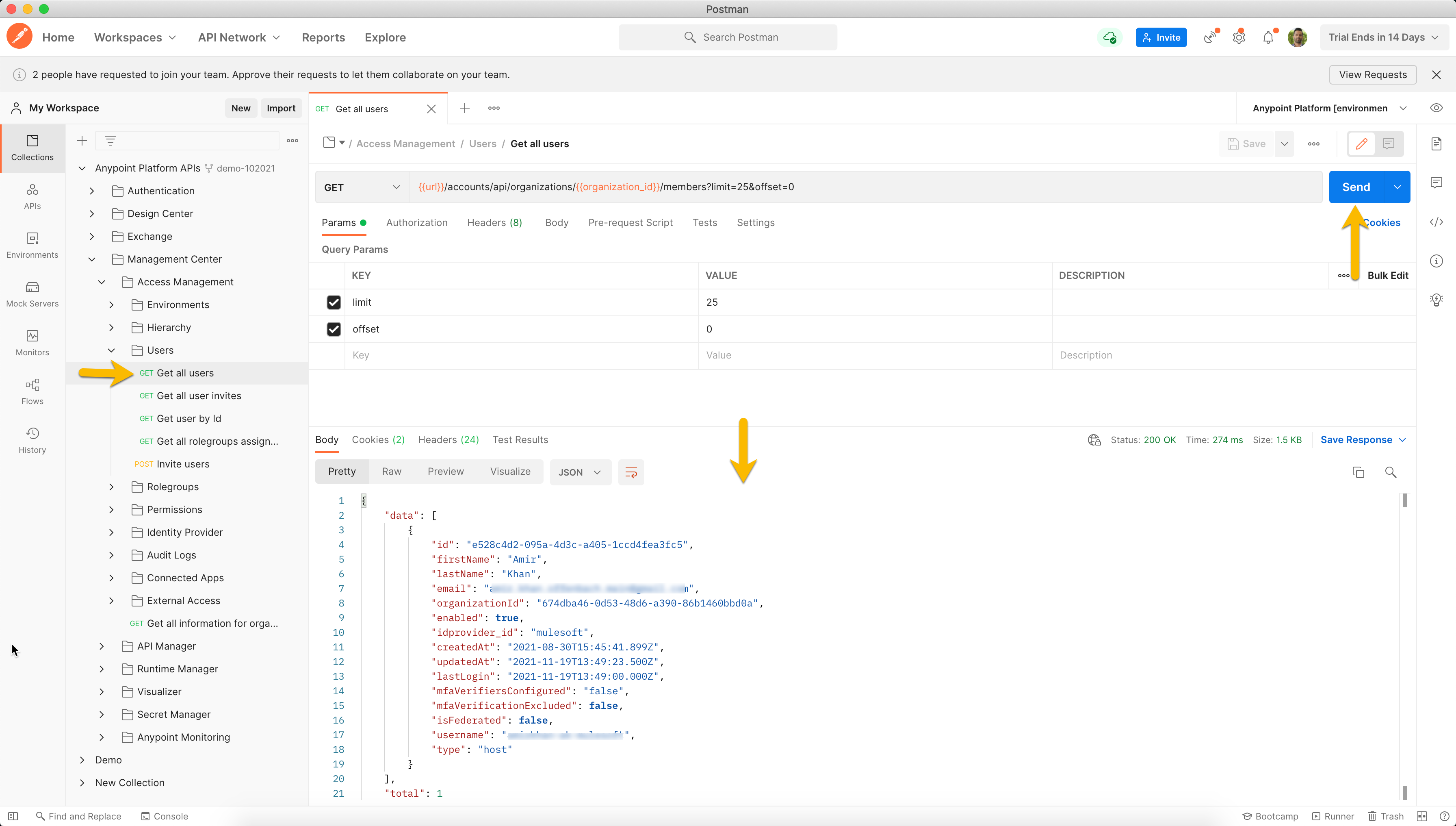
Get all regions
This request allows you to access metadata to all available deployment regions in CloudHub. To retrieve the regions’ information from ClourHub using the collection pack, go to the folder Management Center > Runtime Manager > Applications > CloudHub and select the Get all regions request.
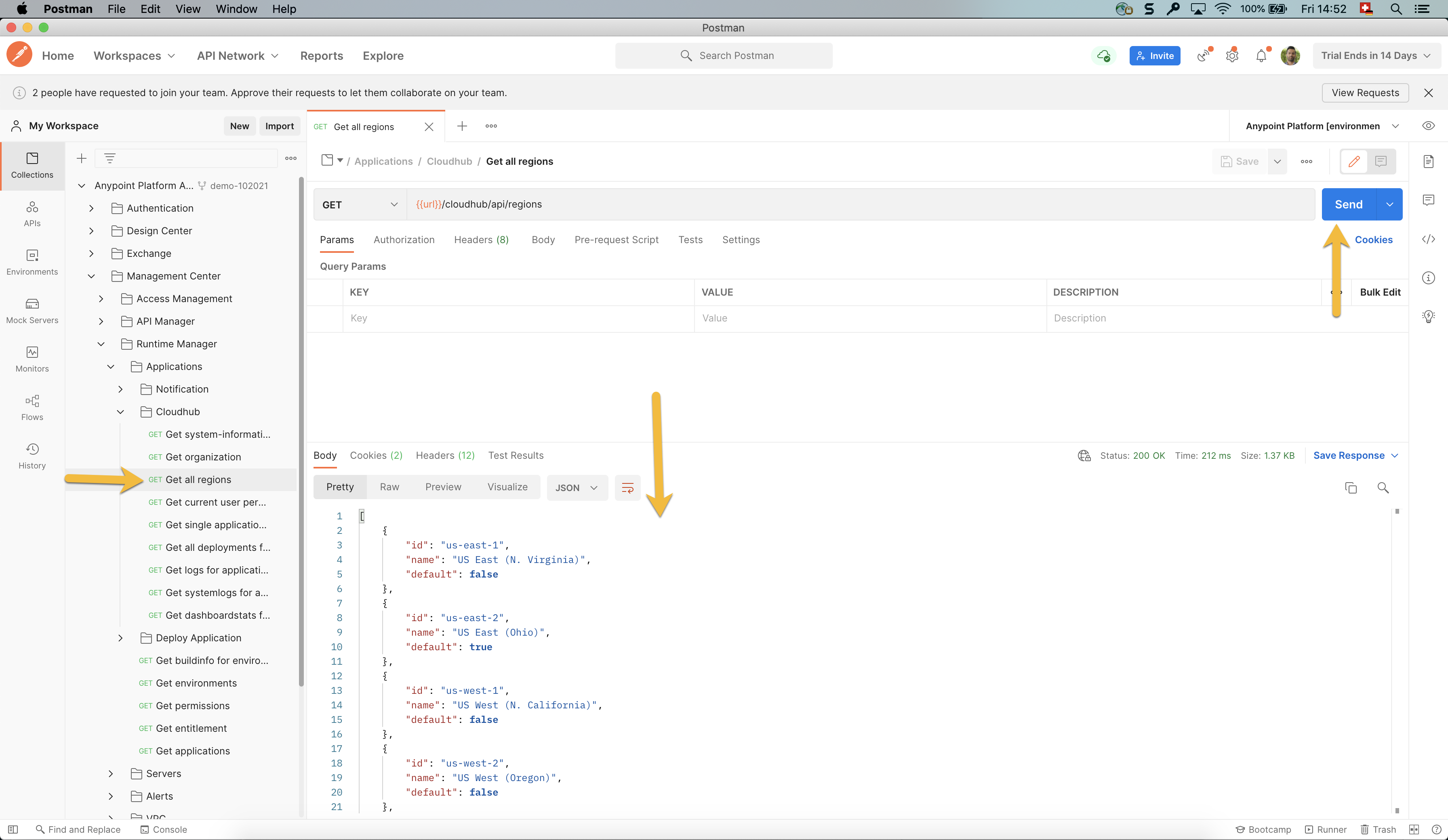
This request allows you to register new users to Anypoint Platform. Perform the following request in the defined sequence to register / invite new users to your Anypoint Platform tenant. To invite new users, go to the folder Management Center > Access Management > Users and select the Invite users request. You need to have the role_group_id field in the body of the request before calling this. To get the group roles, go to the folder Management Center > Access Management > Rolegroups and call the Get all rolegroups request to retrieve all rolegroups.

Copy the required role_group_id and name. Go back to the Invite users request and select Body. Enter the copied values to the corresponding fields.
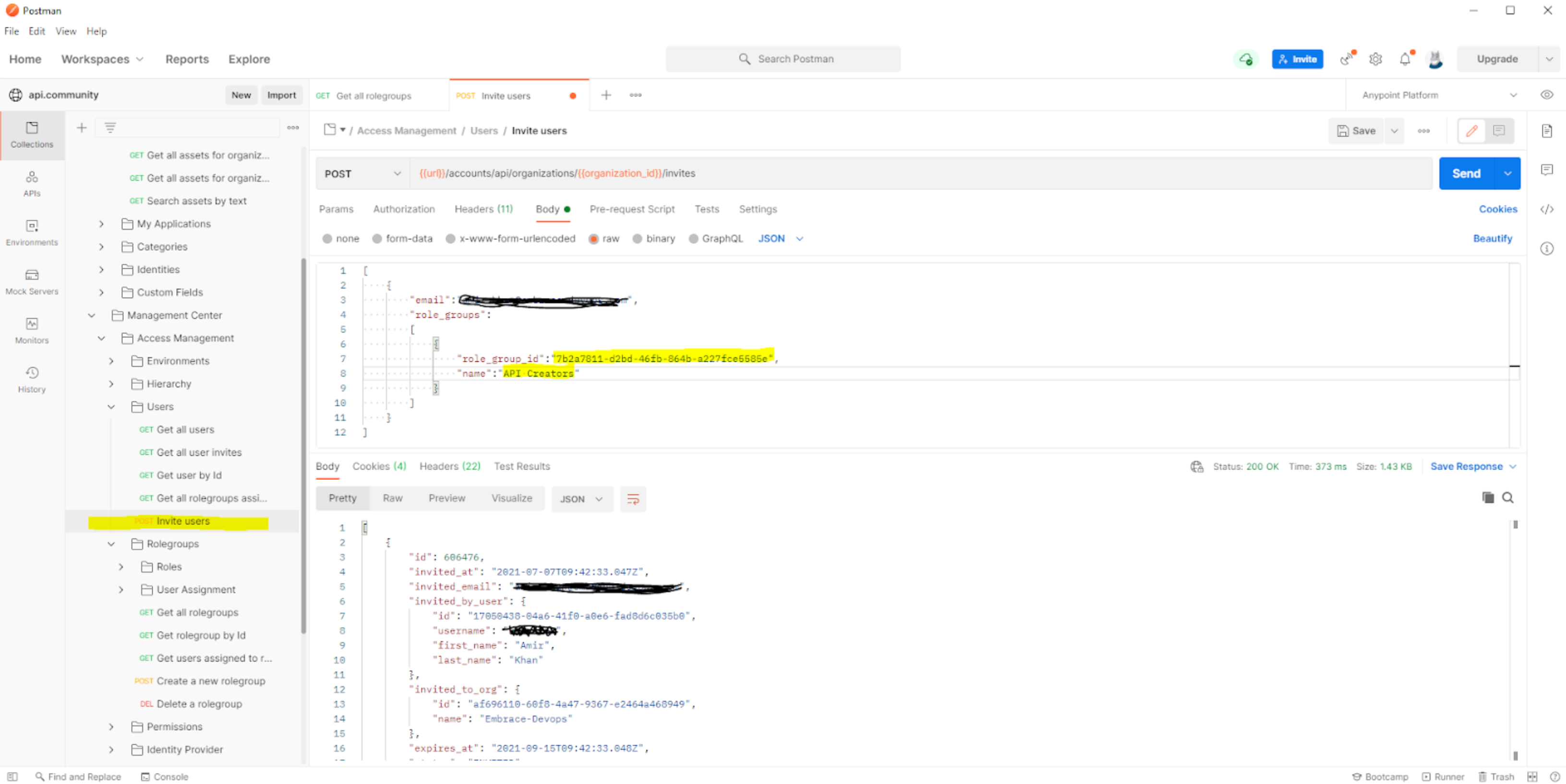
Next Steps
In this tutorial, you have learned how to:
- Access the Postman collections for the Anypoint Platform APIs
- Fork the Postman collection and environment variables into your local workspace
- Use the Postman collection to authenticate and set key environment variables
- Use the Postman collection to retrieve data from Anypoint Platform with some commonly used examples
Check out the rest of our developer tutorials to continue your development journey.
Previous